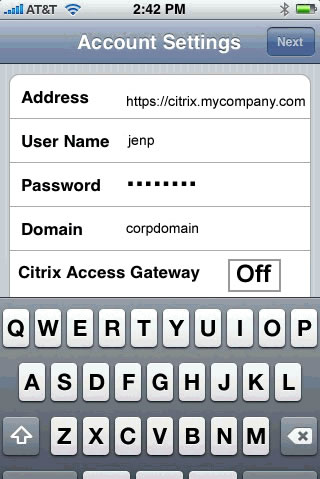On Demand Citrix Nerds consulting services 24 hours a day!
Phone: 1-800-905-0005
Home > Documentation > PNAgent iPhone Configuration
Installation Documentation
Configuring Program Neighborhood Agent and Secure Gateway for Citrix Receiver on the iPhone / iPad to access published applications via SSL
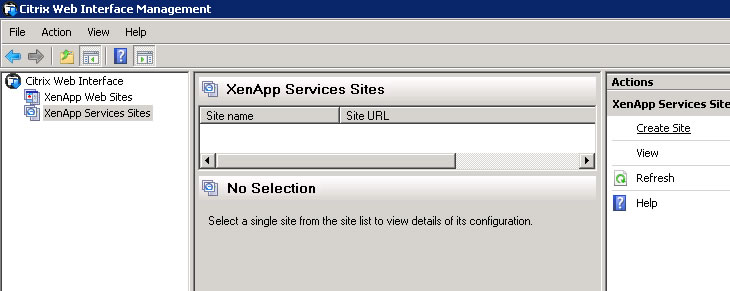
2. Change the IIS site and click Next
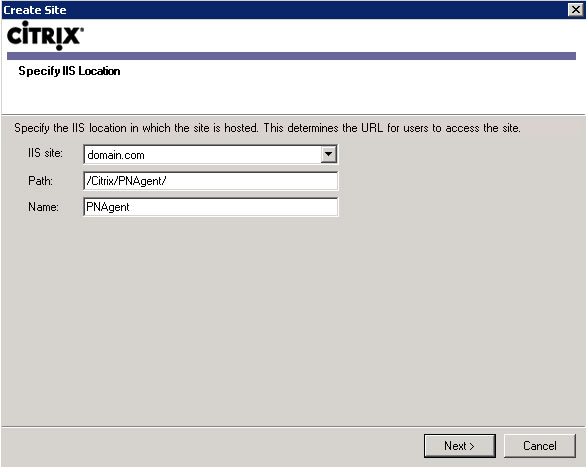
3. Confirm settings for new site and click Next
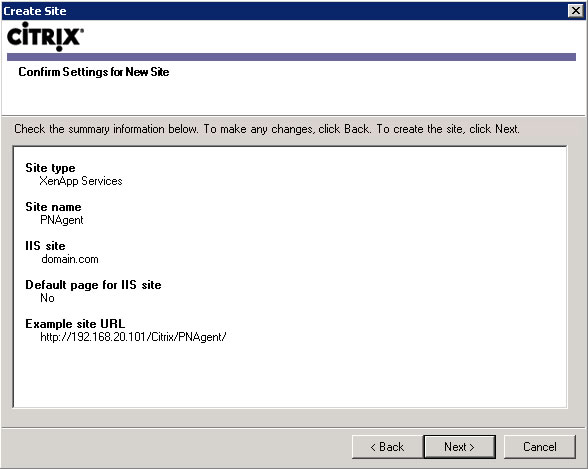
4. Upon successful site creation click Next to configure this site now
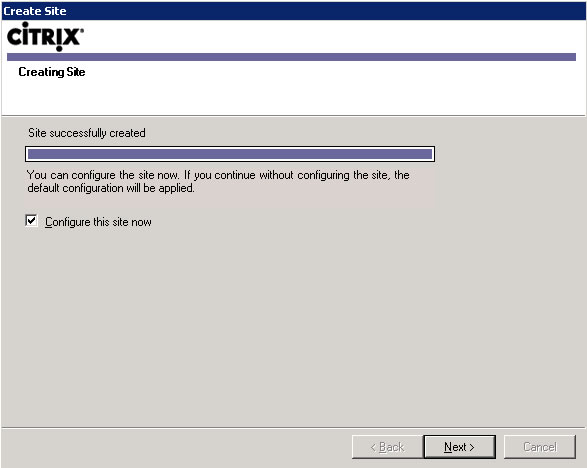
5. Enter the Citrix farm name and add one or more Citrix servers
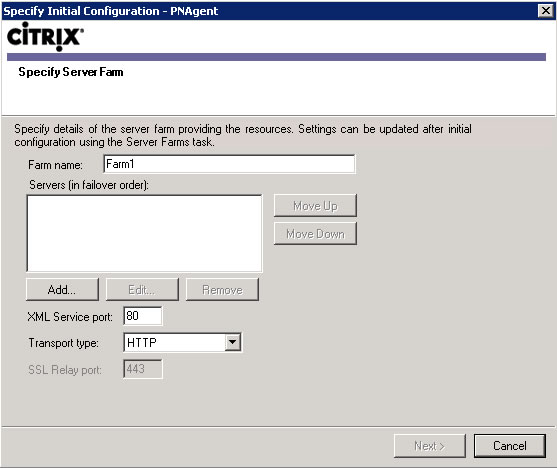
6. Specify the XML service port and click Next
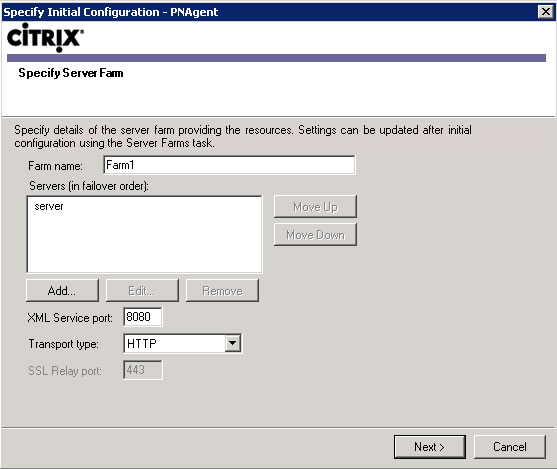
7. Select online published resource type and click Next
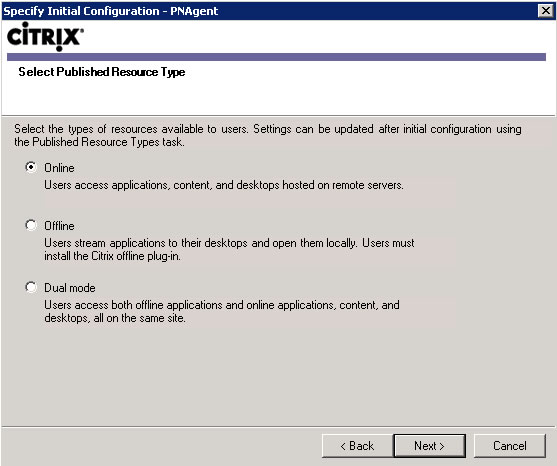
8. Confirm the settings and click Next
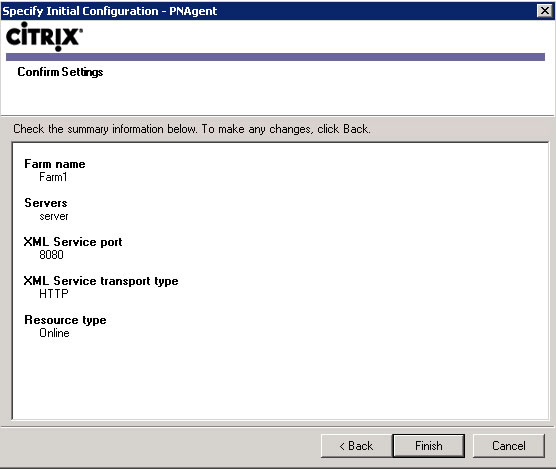
9. Change Default Route for all user devices to Gateway Direct and click Next
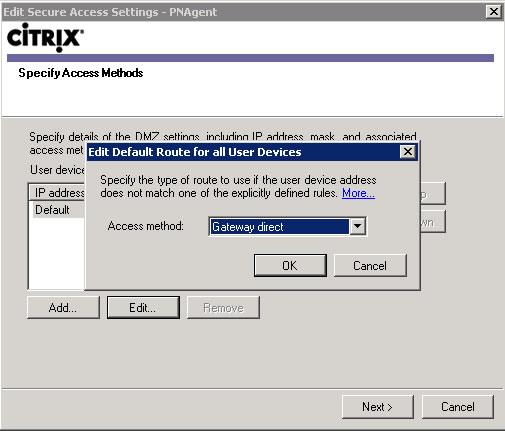
10. Specify Gateway settings and click Next
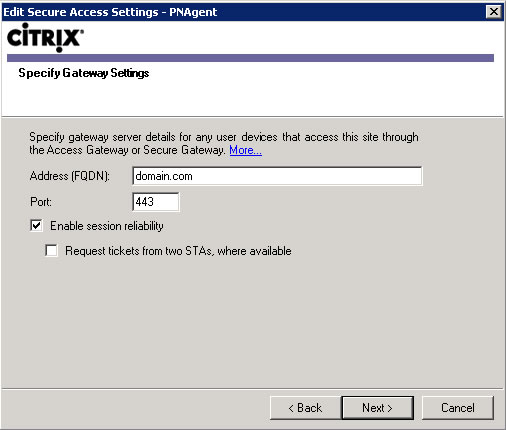
11. Add one or more secure ticket authorities with a colon after the FQDN and the port for the XML service and click Finish
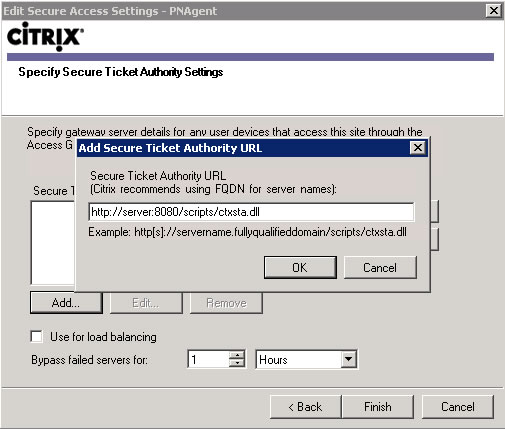
12. Install Citrix Receiver on the iPhone or iPad from the App Store and specify the address as https:// and your FQDN. Leave the Access Gateway turned off on the iPhone or iPad. These settings are similarly set on the Android. For an external computer, install the program neighborhood agent and specify the server address at https:// and your FQDN. The only required Firewall port to have open is 443 for SSL.