| |
Installation Documentation
Checking that SSL is setup on the server correctly
1. Start Internet Information Services (IIS) Manager, right click on the website, select properties, click the web site tab and click advanced
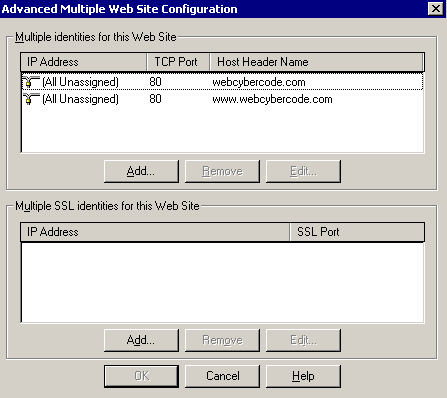
2. Add the appropriate IP address in the multiple SSL identities for this web site and use port 443 for SSL
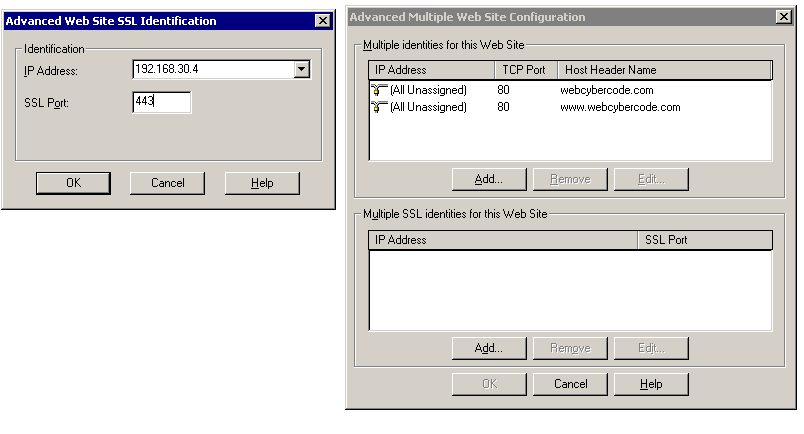
3. Click OK and Apply. Sometimes this causes the web site to change to the Stopped state. If that happens, right click on the web site and click Start
4. Run SSL Diagnostics on the server to verify proper installation
Sample:
[ W3SVC/358544537 ]
ServerComment = webcybercode.com
ServerAutoStart = True
ServerState = Server started
#Could not impersonate server account
SSLCertHash = 5f 6b 24 19 09 c6 0b e8 23 bc 02 10 e8 32 69 5c 7b ab e5 0e
SSLStoreName = MY
#CertName = webcybercode.com
#You have a private key that corresponds to this certificate
#ContainerName='{7CD4D0F4-3E9B-4A9B-B124-FDFD6D75D81E}'
#ProvName='Microsoft RSA SChannel Cryptographic Provider' ProvType=PROV_RSA_SCHANNEL KeySpec=AT_KEYEXCHANGE
#Subject: O=webcybercode.com, OU=Domain Control Validated, CN=webcybercode.com
#Issuer: C=US, S=Arizona, L=Scottsdale, O="Starfield Technologies, Inc.", OU=http://www.starfieldtech.com/repository, CN=Starfield Secure Certification Authority, E=practices@starfieldtech.com
#Validity: From 12/23/2006 9:28:57 PM To 12/23/2007 8:33:49 PM
SecureBindings = 192.168.30.4:443:
This is the most important line:
#You have a private key that corresponds to this certificate
If this isn't correct then SSL is not installed properly and will not work
Download:
SSLdiag.msi
|
|

