| |
Installation Documentation
SQL Citrix Database Configuration
1. Start SQL Server database configuration by clicking Start, All Programs, Microsoft SQL Server 2005 SQL Server management studio
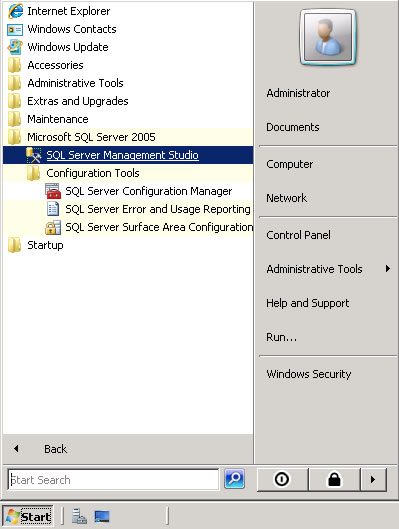
2. Login using the appropriate credentials and click Connect
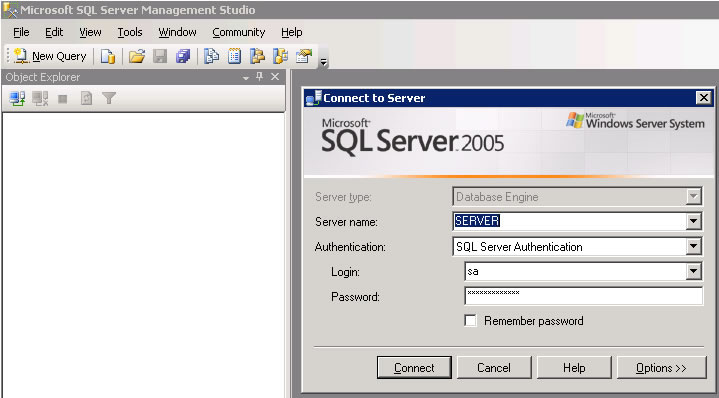
3. Right click on databases and create a new database
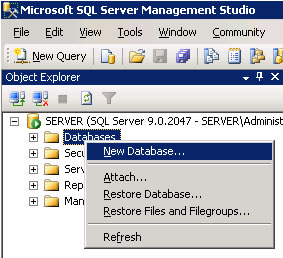
4. Enter the Citrix IMA database store name and click OK
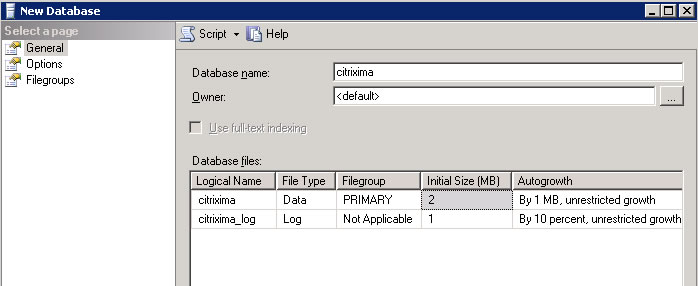
5. Expand the security folder and right click on logins to create a new login
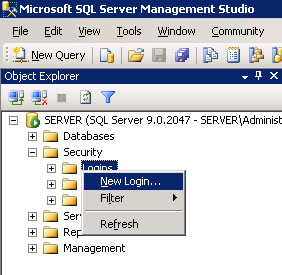
6. Enter the Citrix IMA database login name, select SQL Server authentication, enter a password, uncheck enforce password policy, change the default database to the Citrix IMA database store name and click OK
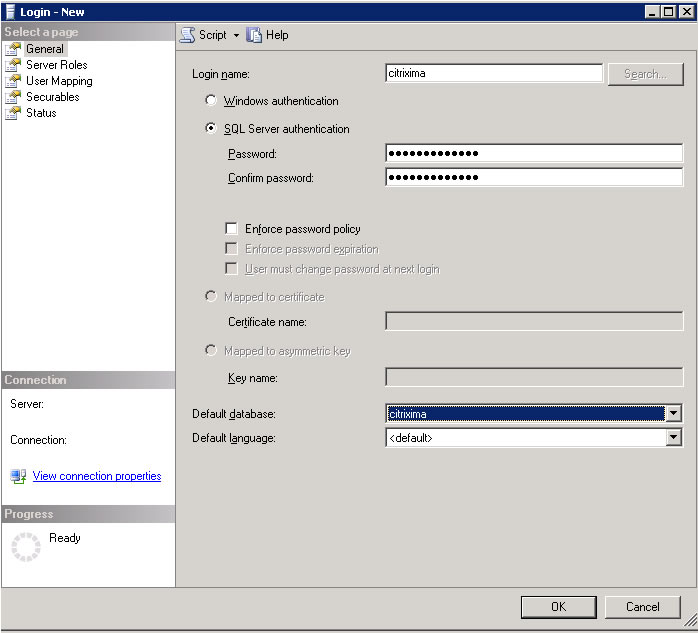
7. Expand the databases folder, expand the Citrix IMA datastore database name, right click on security and create a new user
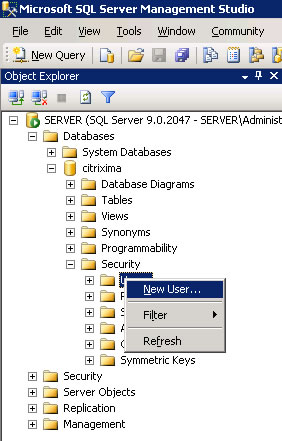
8. Enter the name of the Citrix IMA datastore login name in both fields, select db_owner as the database role membership and click OK
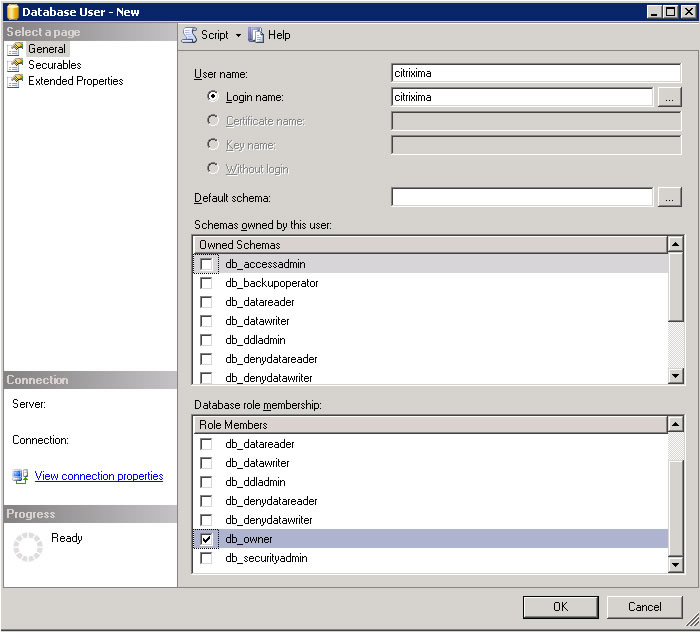
|
|

