| |
Installation Documentation
SQL Server Express 2005 Installation
1. Install SQL Server Express 2005 by double clicking on SQL installation file, accept the license agreement and click Next
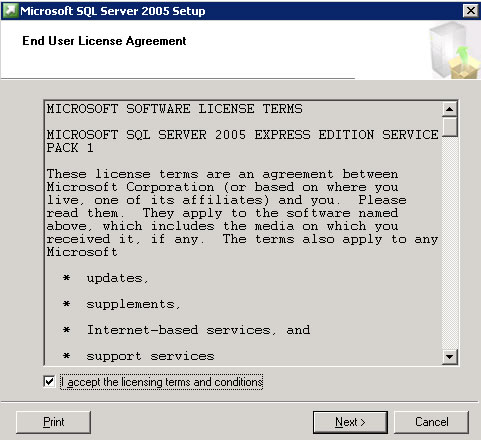
2. Review the prerequisites and click Install to continue
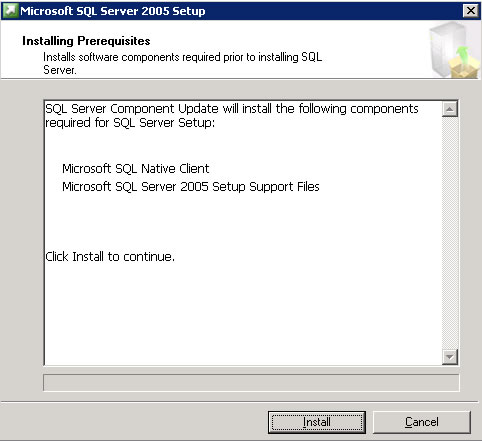
3. Upon successful completion of the prerequisite installation click Next
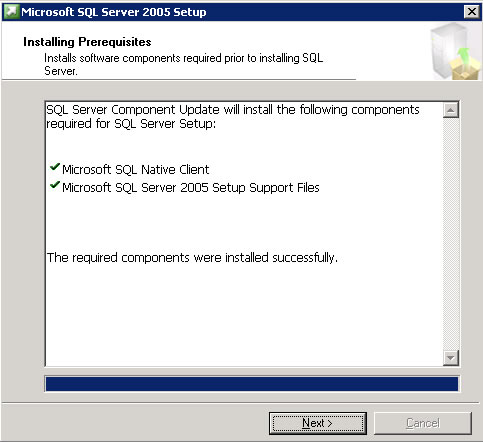
4. Begin the SQL Server installation wizard by clicking Next
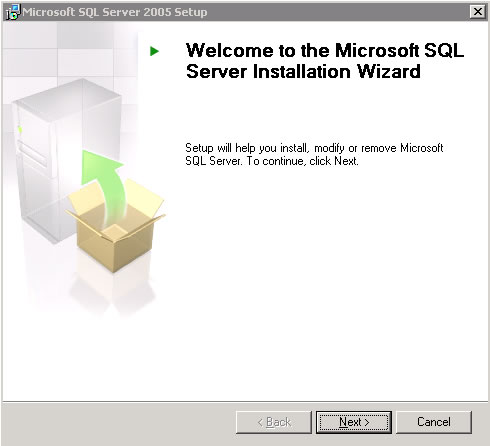
5. Upon successful completion of the system configuration check click Next
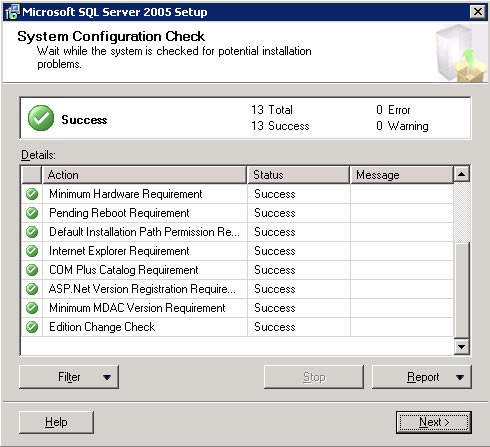
6. Complete the name field, uncheck hide advanced configuration options and click Next
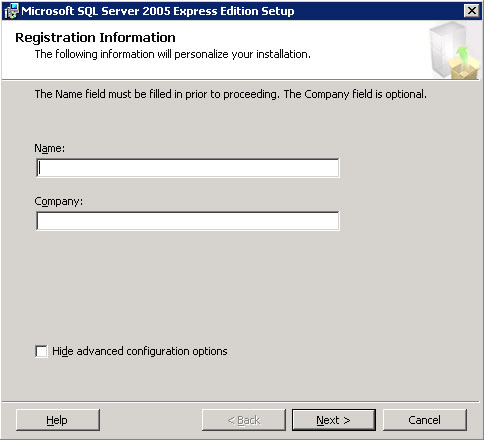
7. Select default features and click Next
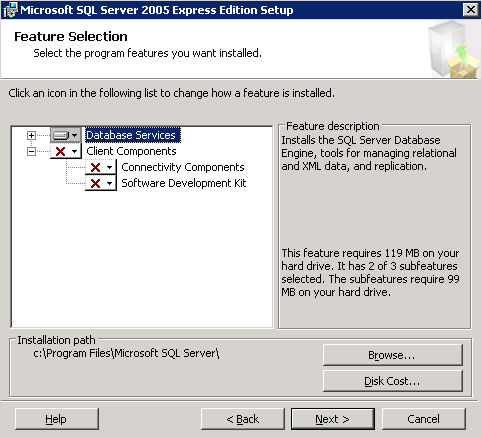
8. Select default instance and click Next
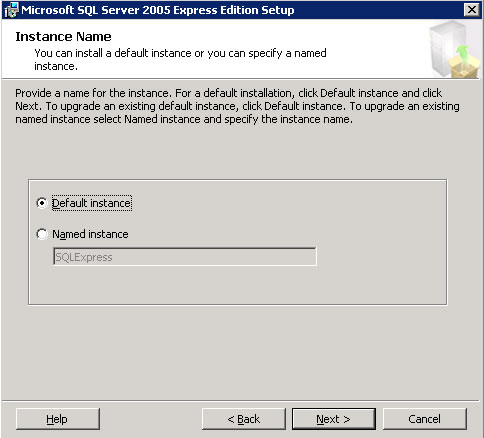
9. Select default service account and click Next
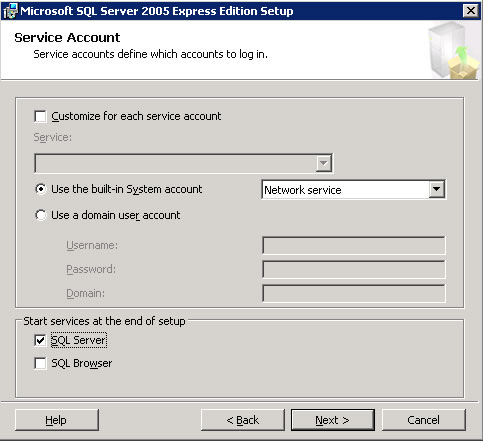
10. Select mixed mode, enter a password for the sa user and click Next
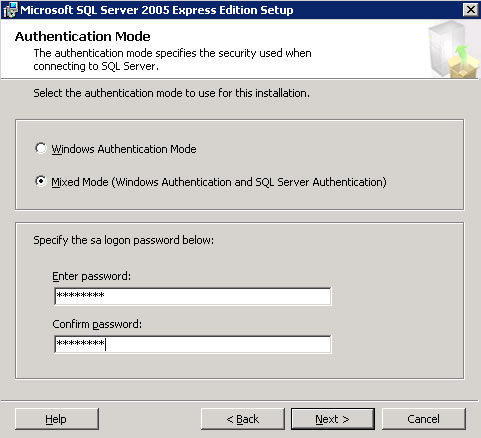
11. Select the default collation settings and click Next
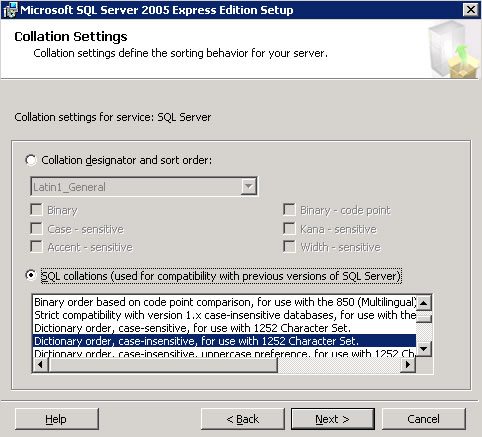
12. Enable user instances and click Next
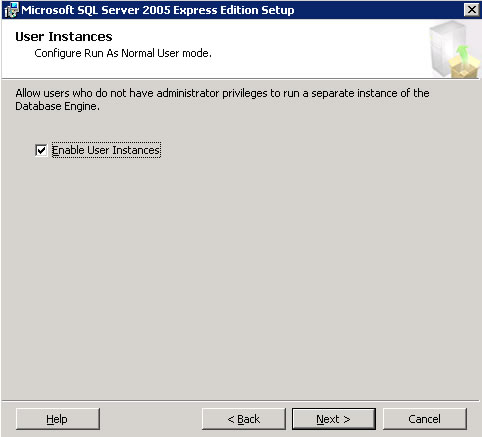
13. Select default error and usage report settings and click Next
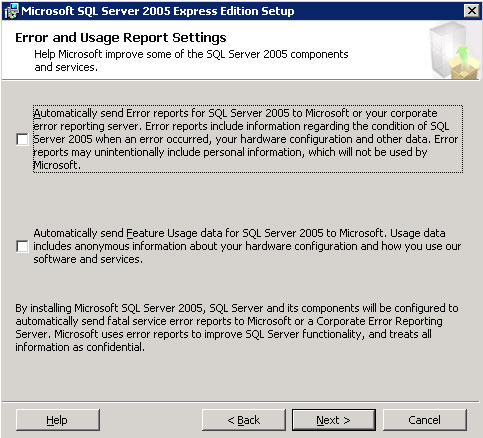
14. To begin installation click Install
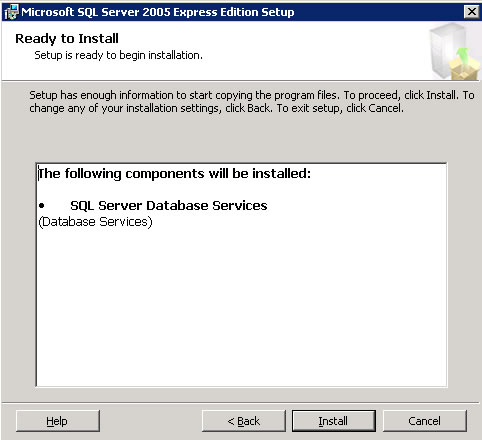
15. Monitor setup progress and click Next
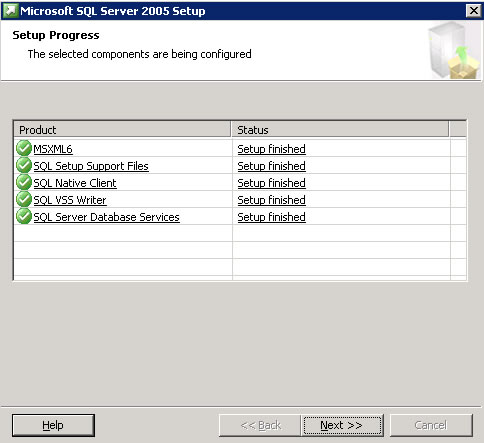
16. Review the installation summary log and click Finish
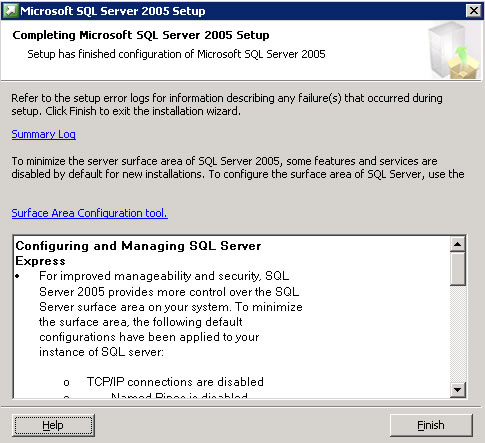
17. Start SQL Server configuration by clicking Start, All Programs, Microsoft SQL Server 2005, Configuration Tools and SQL Server configuration manager
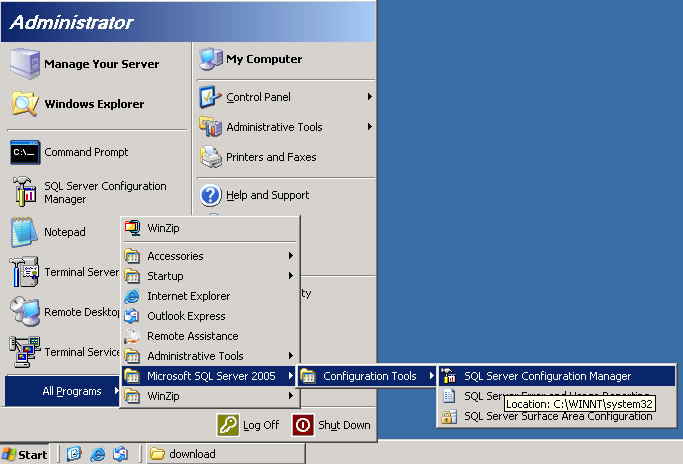
18. Expand SQL Server 2005 Network Configuration, select protocols for MSSQLSERVER and enable TCP/IP
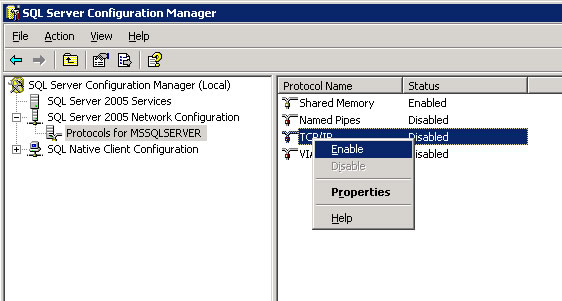
19. Observe the warning message to restart SQL Services for the changes to take effect
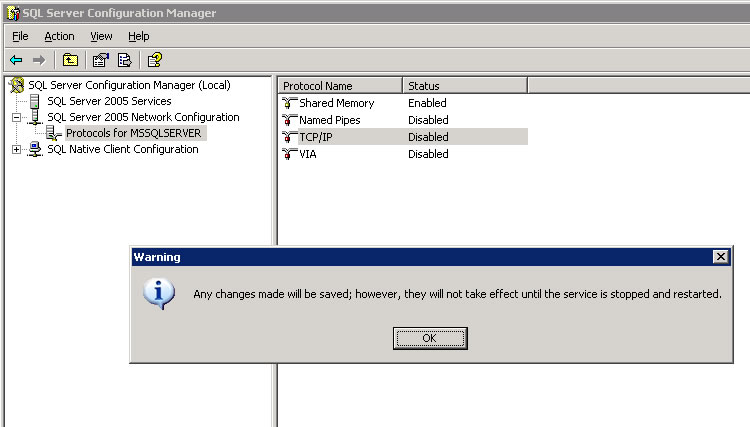
20. Select SQL Server 2005 Services, right click on MS SQLSERVER Service and select Restart
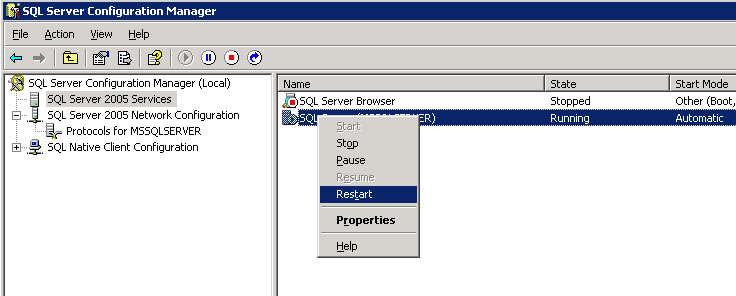
|
|

