| |
Installation Documentation
Creating Licensing Policy using Delivery Services Console
1. Start the Delivery Services Console by clicking Start, All Programs, Citrix, Management Consoles and Citrix Delivery Services Console
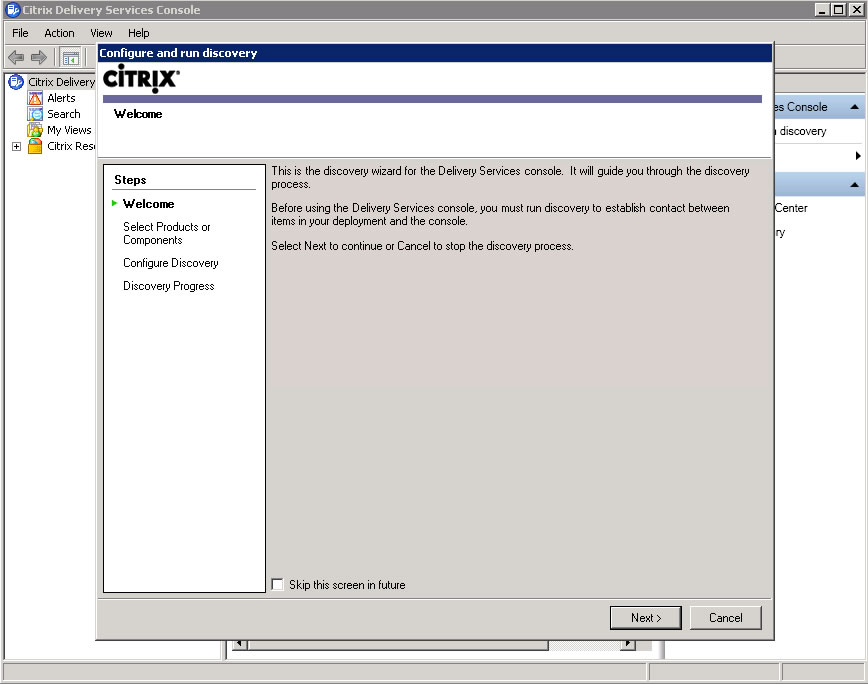
2. Select XenApp and click Next
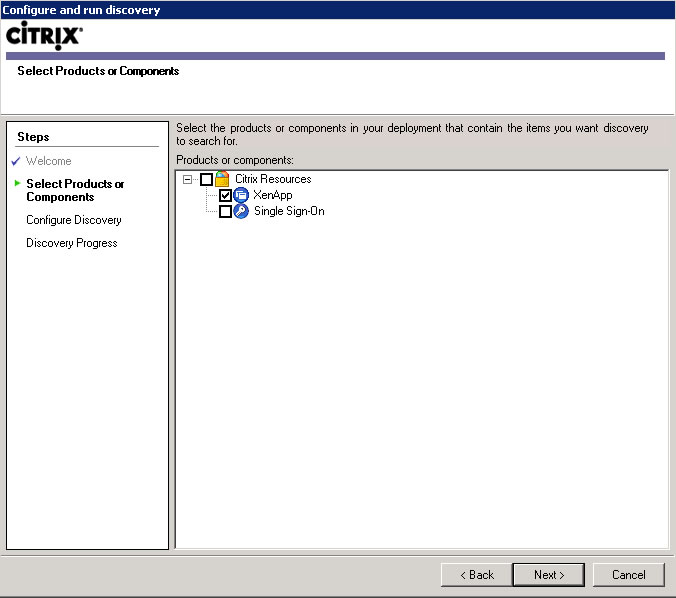
3. Click to add a server running XenApp
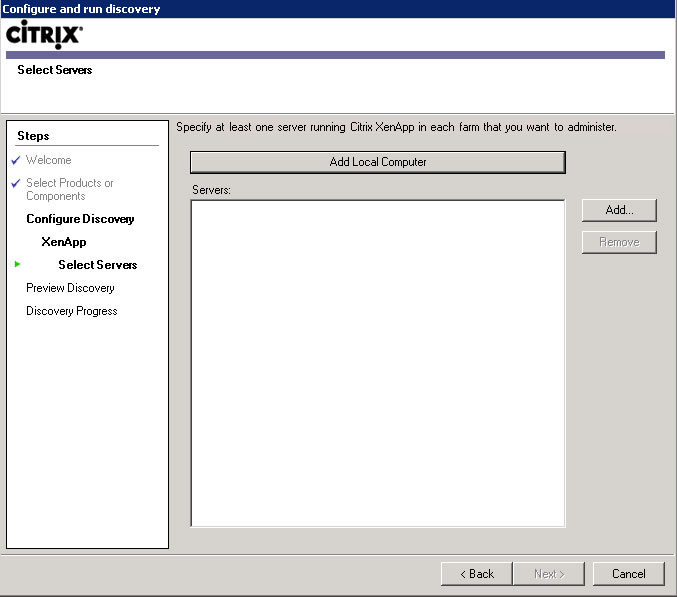
4. Enter the server name and click OK
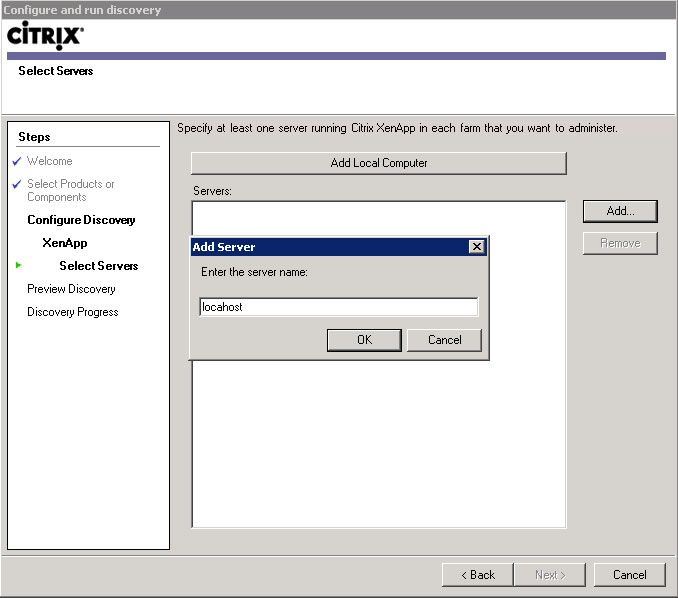
5. Click Next
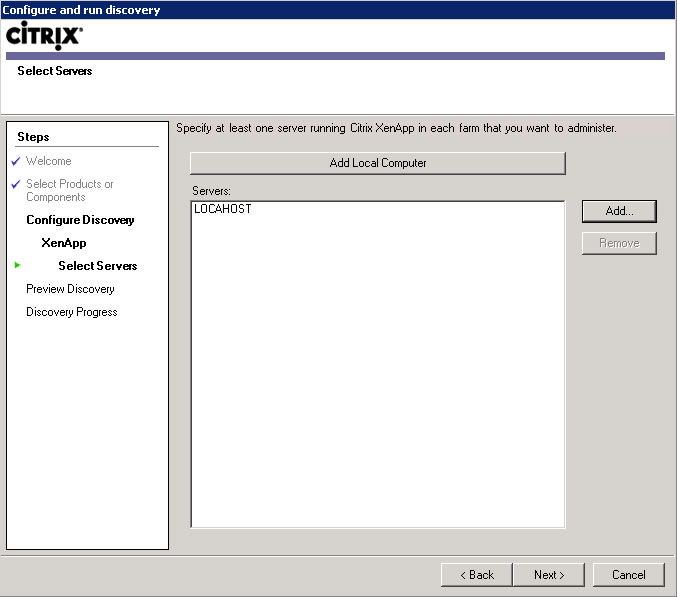
6. To start the discovery process click Next
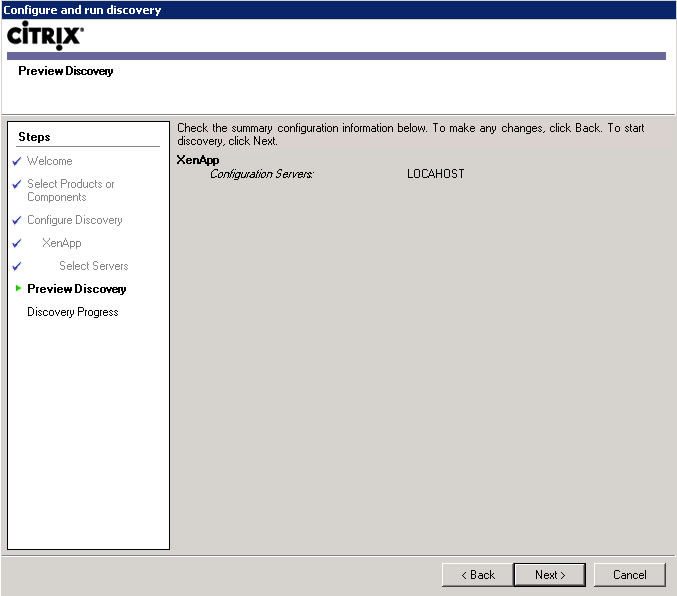
7. After the discovery process has completed click Finish
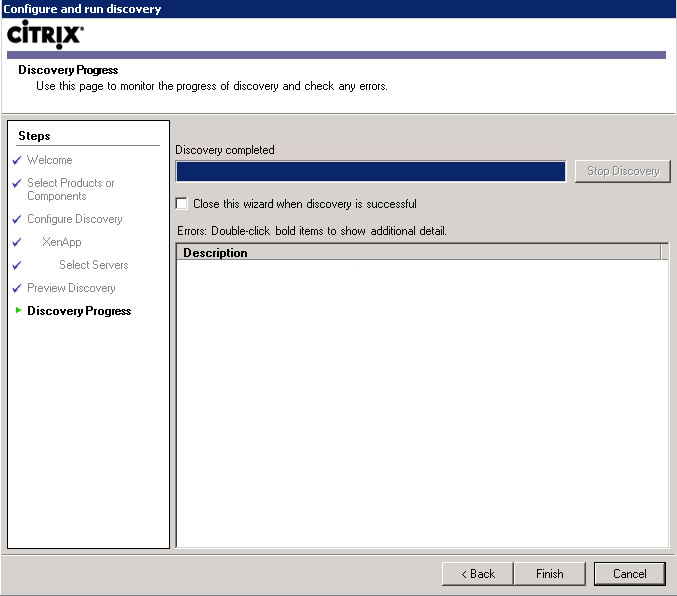
8. Select the policies folder, the computer tab, the unfiltered policy and click Edit

9. Click Next
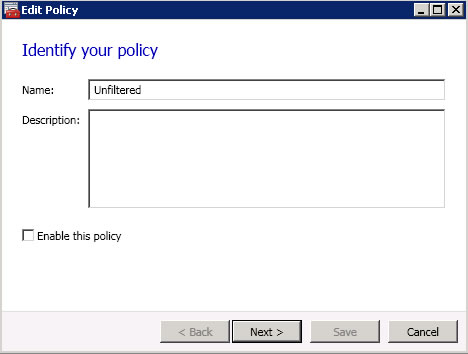
10. Select the licensing category and click add by licensing server host name
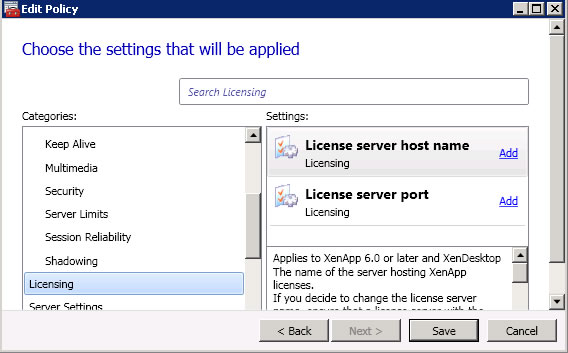
11. Enter the licensing server host name and click OK
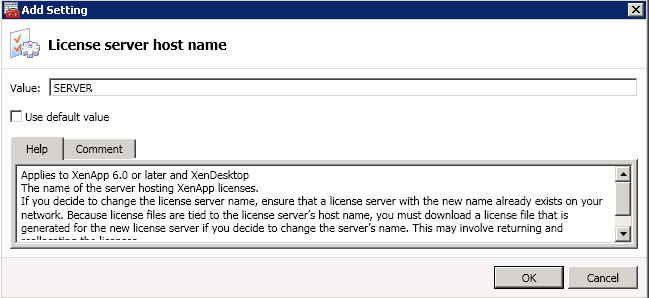
12. Use the default license server port
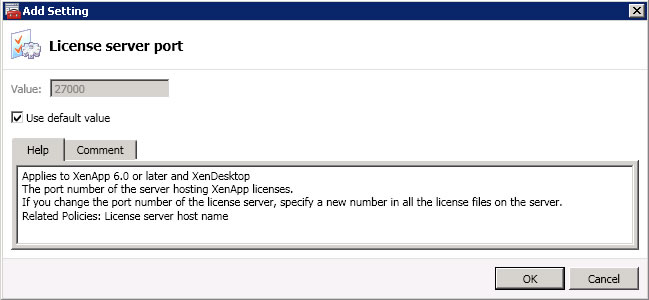
13. Review license server policy settings and click the Enable button to enable the policy
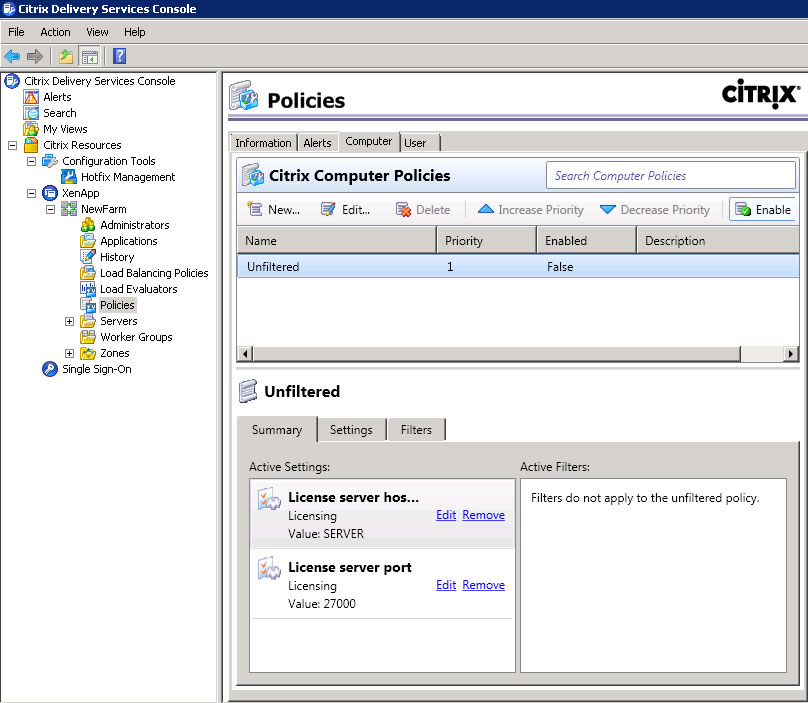
14. Select servers on which this published application will run and click Add
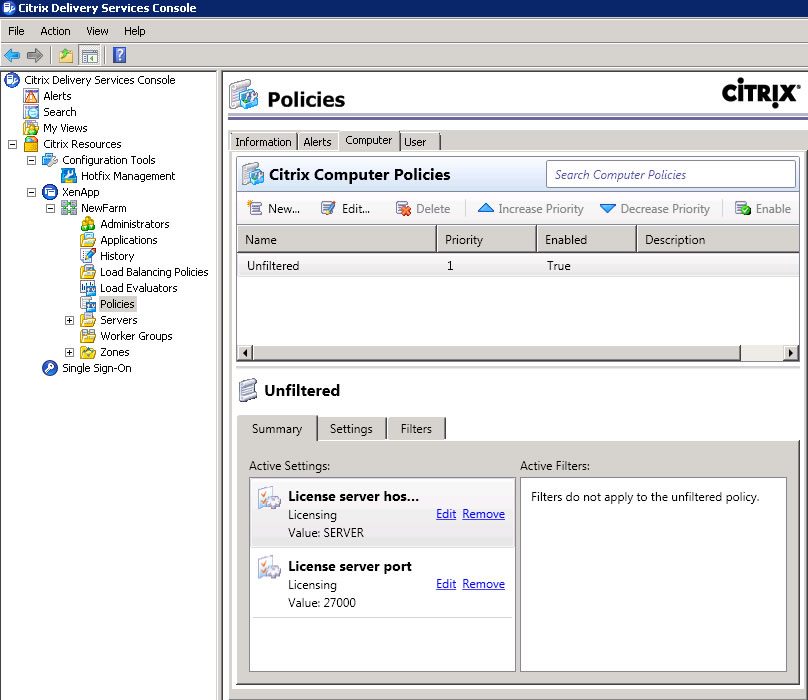
|
|

