| |
Installation Documentation
Citrix Access Management Console Application Publication
1. Start the Citrix Access Management Console by clicking Start, All Programs, Citrix, Management Consoles and Access Management Console
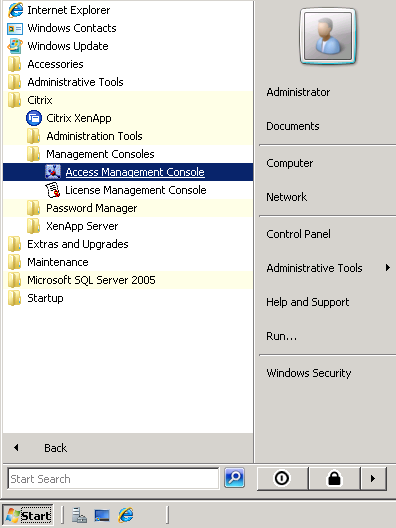
2. Allow the discovery process to run by clicking Next
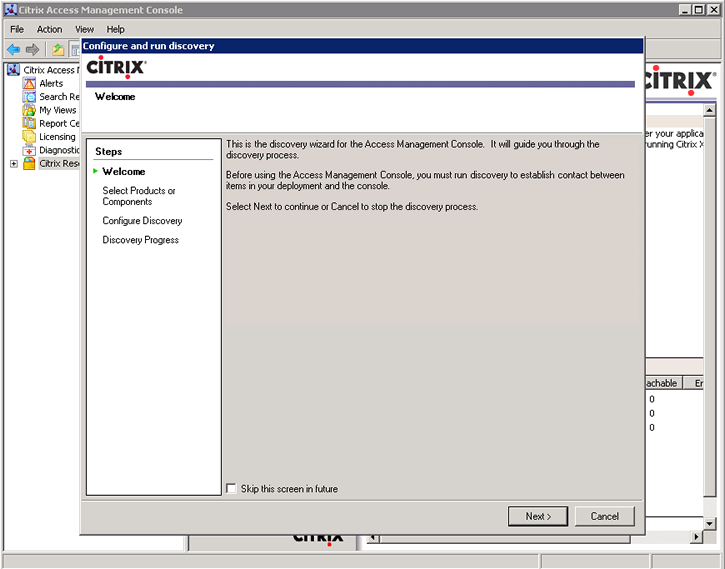
3. Select the default components except Password Manager to be included in the discovery process and click Next
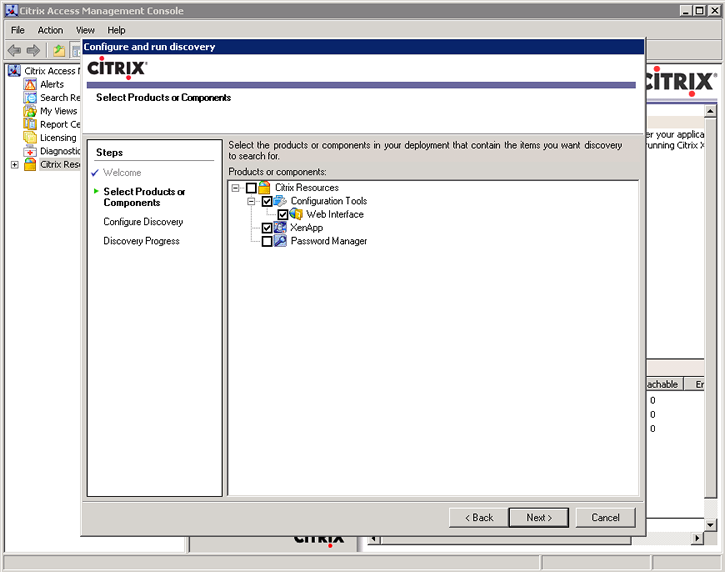
4. Leave default settings and click Next
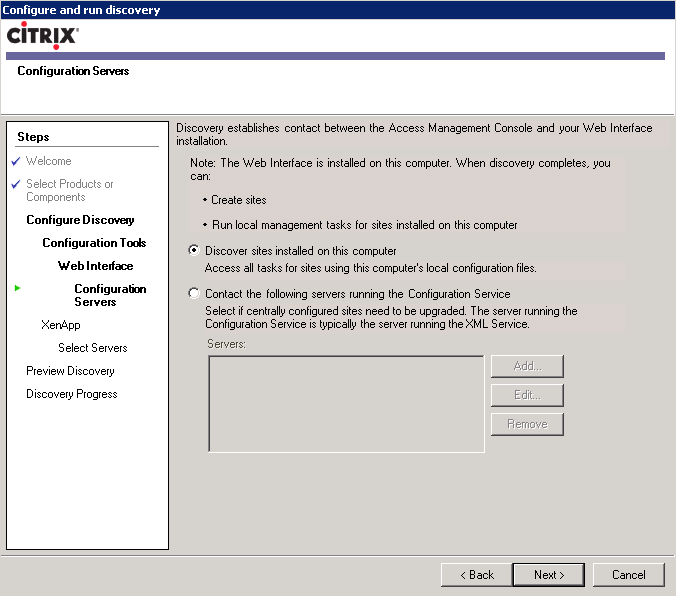
5. Add LOCALHOST as a computer running Citrix XenApp and click Next
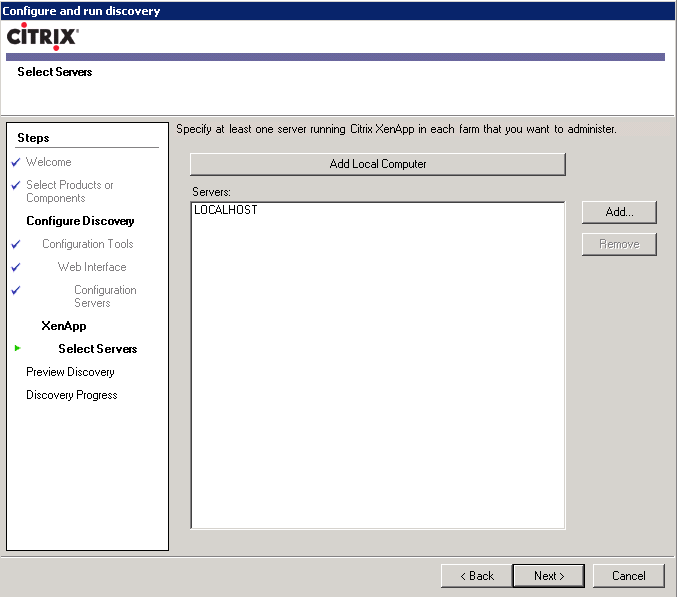
6. Review the summary and click Next
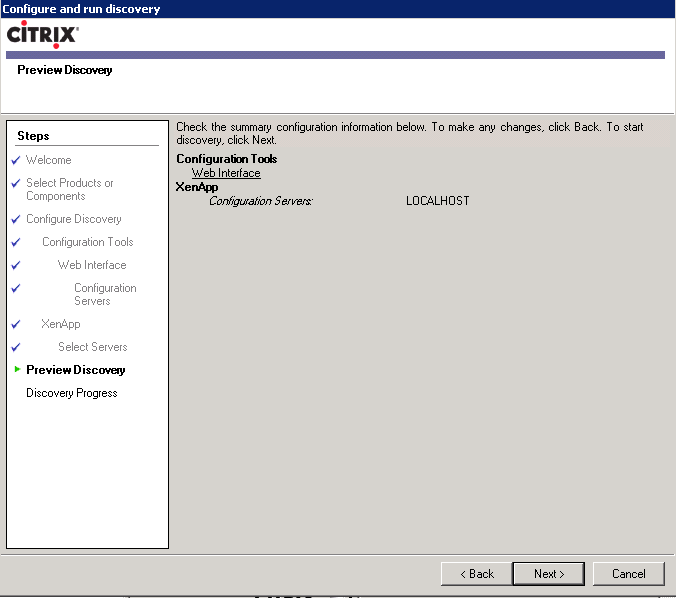
7. This is what a standard Access Management Console should resemble
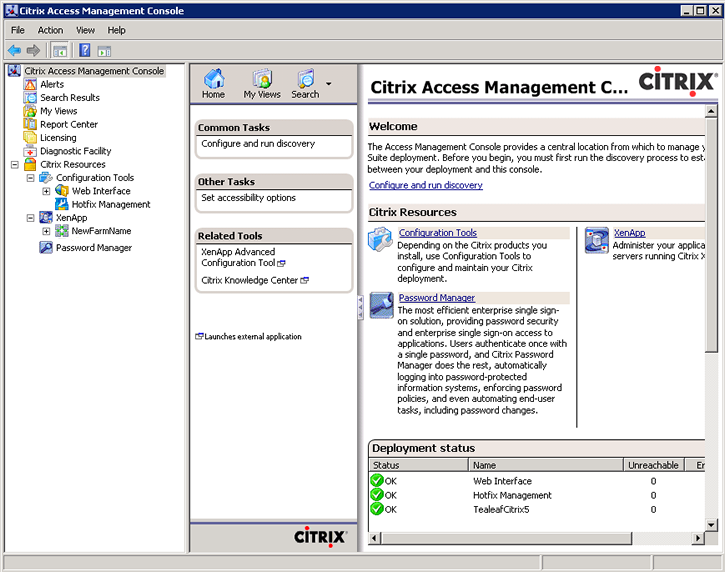
8. Expand the farm folders, right click on Applications, select new and publish application
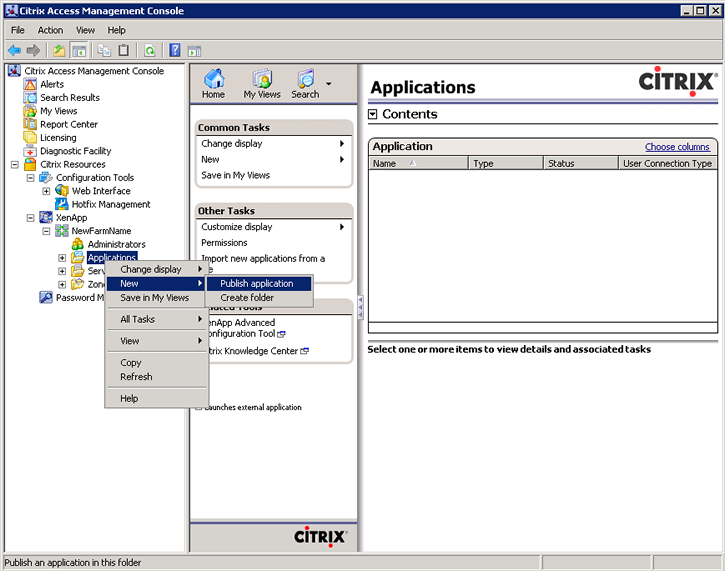
9. At the welcome screen for the application publicaton wizard continue by clicking Next
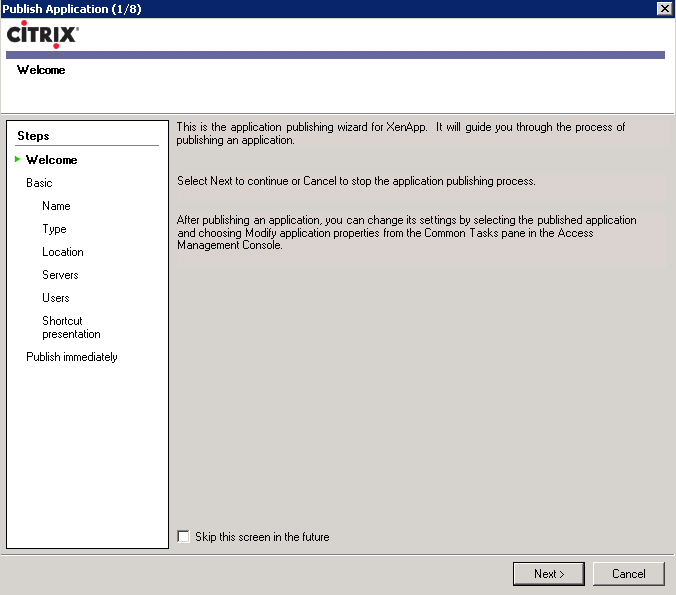
10. Enter the name and description you want displayed to clients for this application and click Next
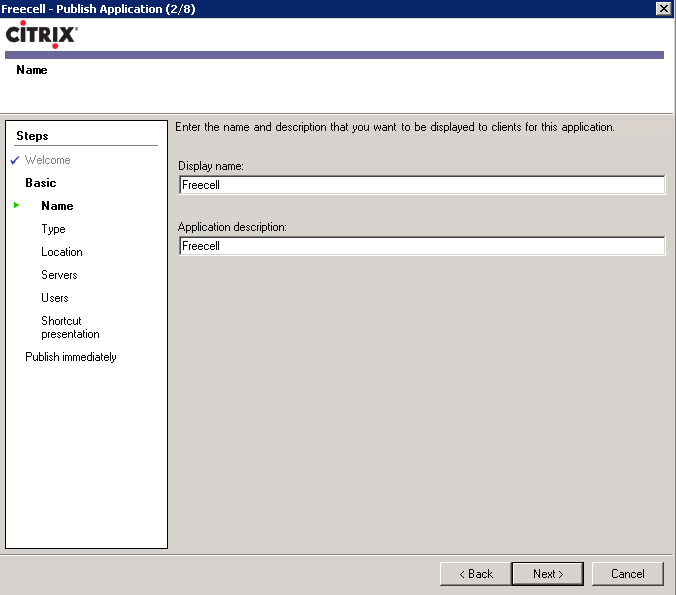
11. Leave default settings and click Next
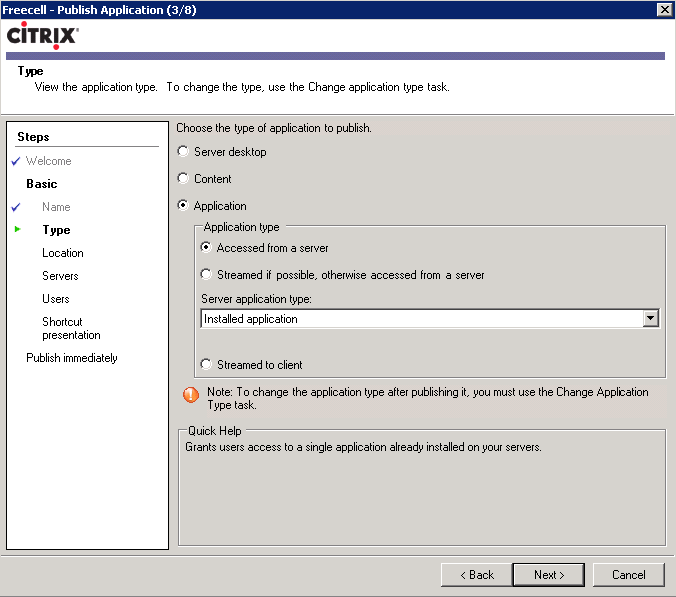
12. Enter the application location and click Next
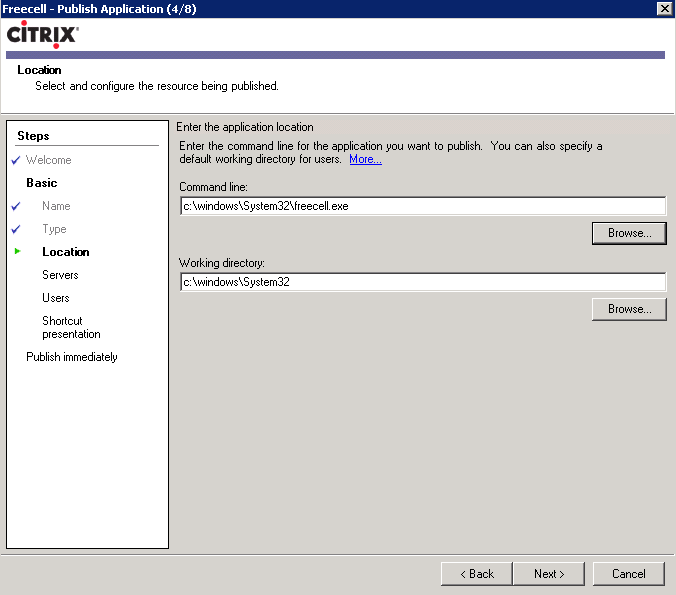
13. Click Add to specify servers on which this published application will run
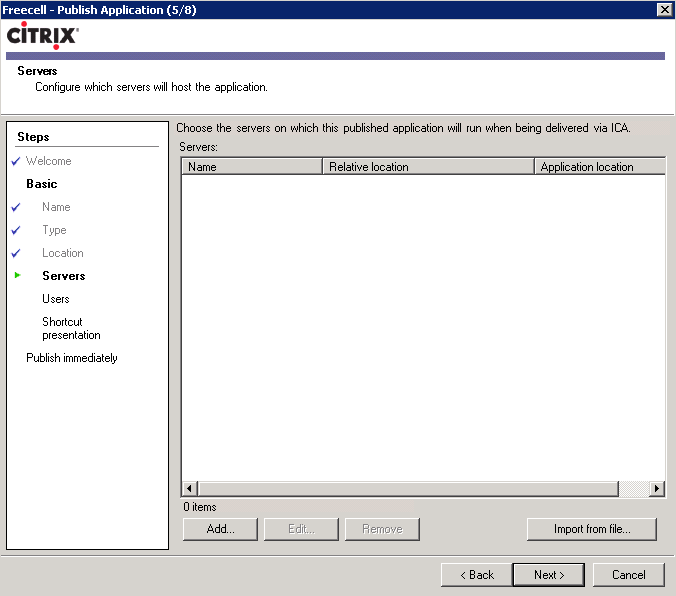
14. Select servers on which this published application will run and click Add
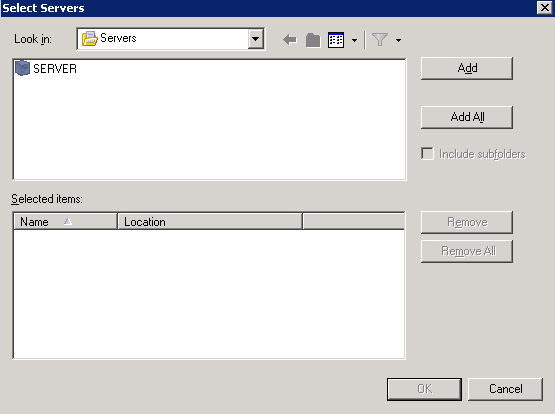
15. After adding the selected servers click OK
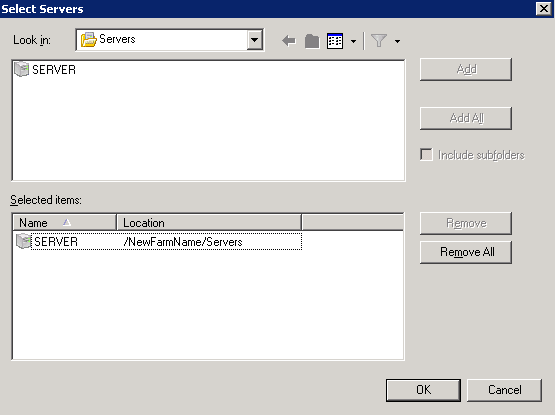
16. Review selected servers on which this published application will run and click Next
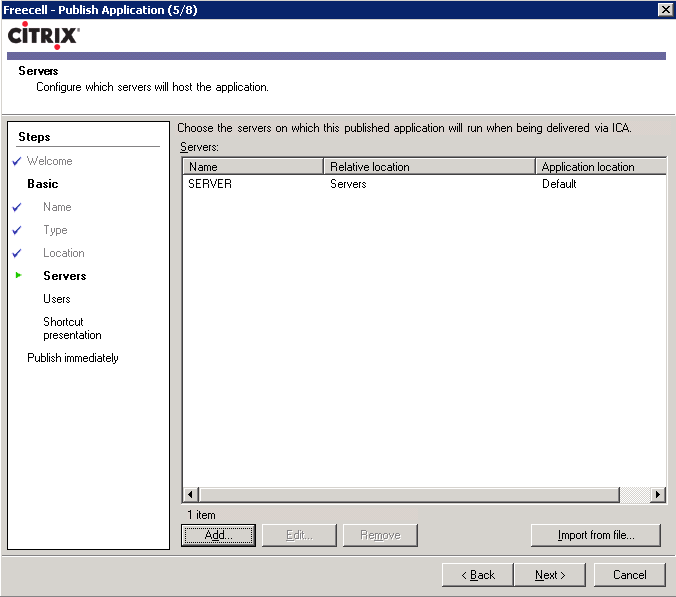
17. Add users which will have permission to run this published application
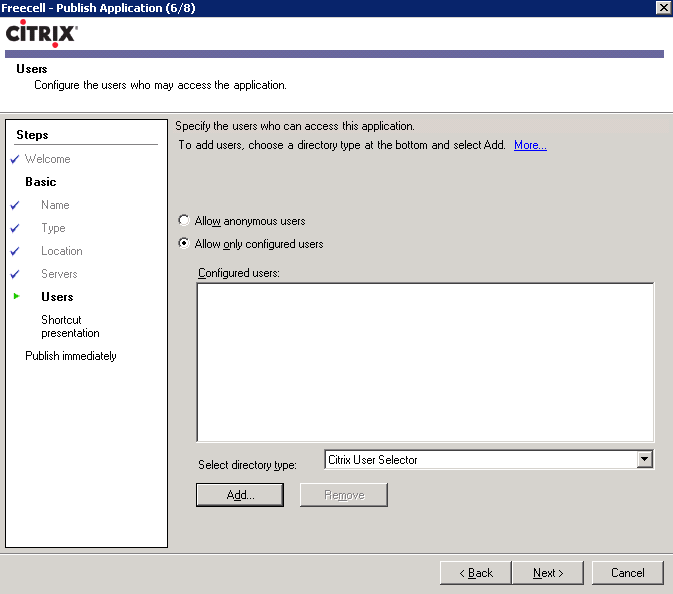
18. Select users which will have permission to run this published application and click Ok
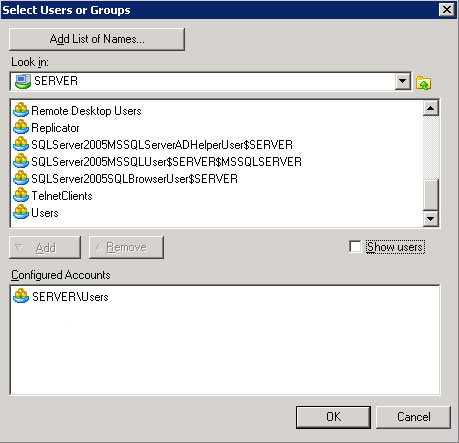
19. Review the users and click Next
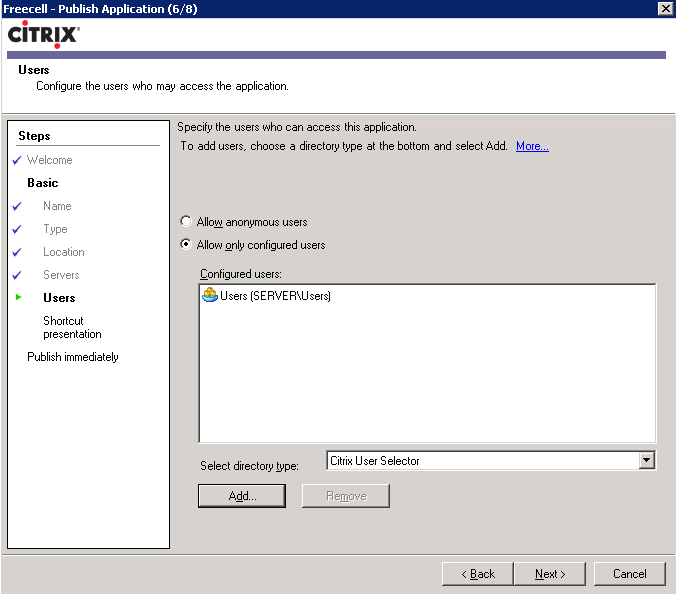
20. Leave default settings and click Next
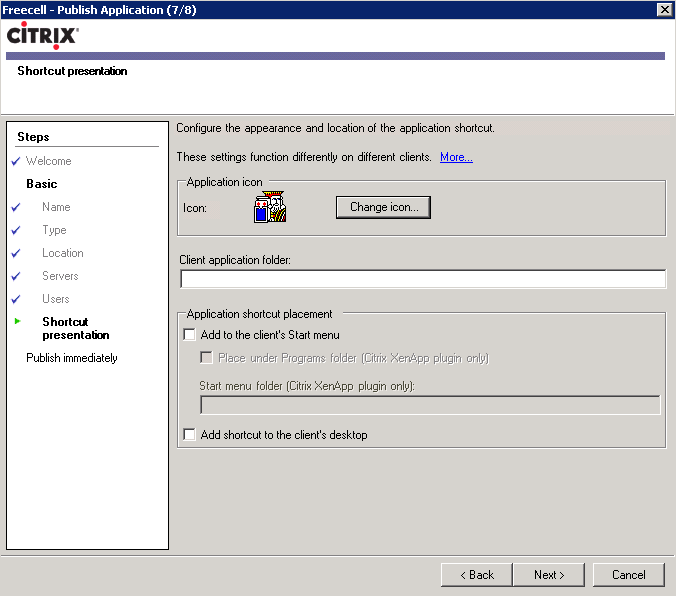
21. Leave default settings and click Finish
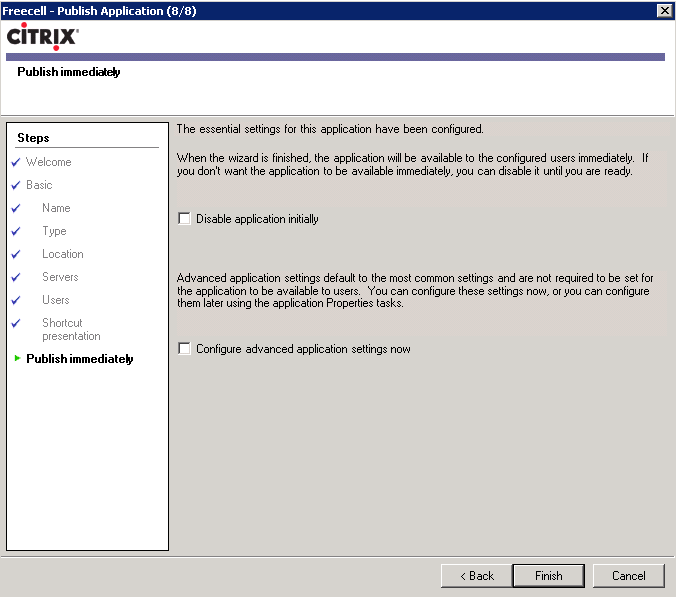
22. This is what a standard Access Management Console should resemble with a published application
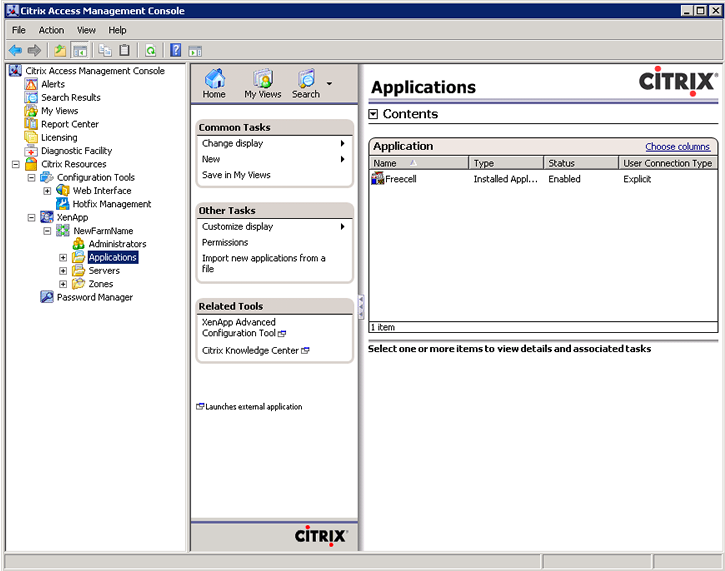
|
|

