| |
Installation Documentation
Citrix 4.5 Web Interface Configuration
1. Start the Citrix Access Management Console by clicking Start, All Programs, Citrix, Management Consoles, Access Management Console, right click on web interface and create site
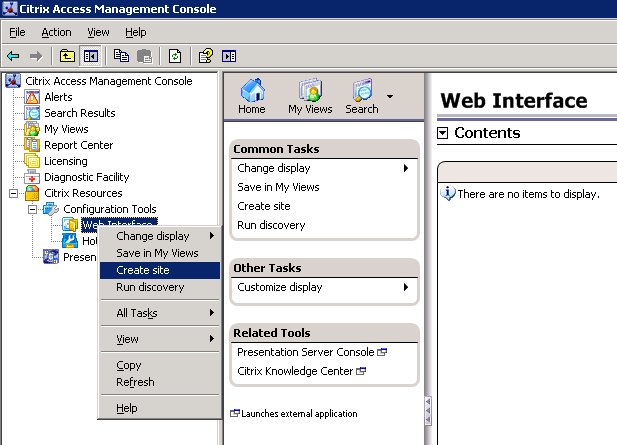
2. Select access platform site and click Next
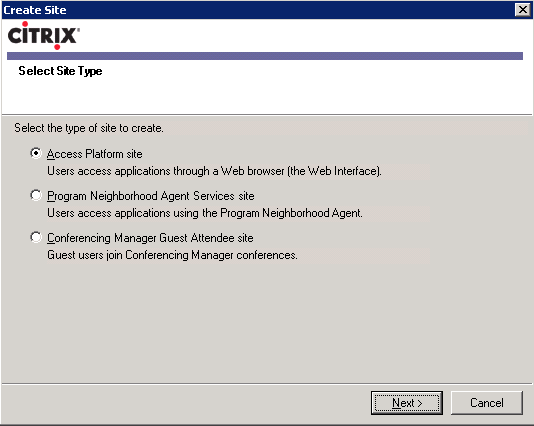
3. Specify the IIS location, whether it will be the default page and click Next
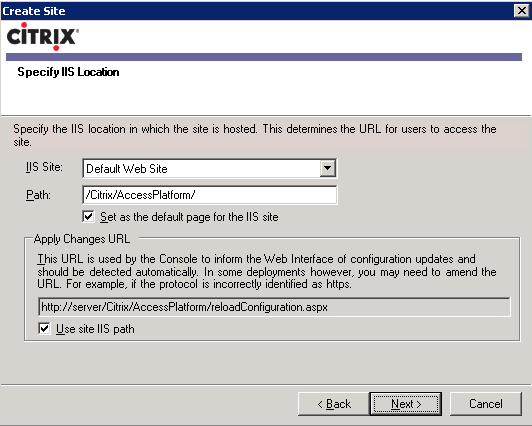
4. Specify the configuration source and click Next
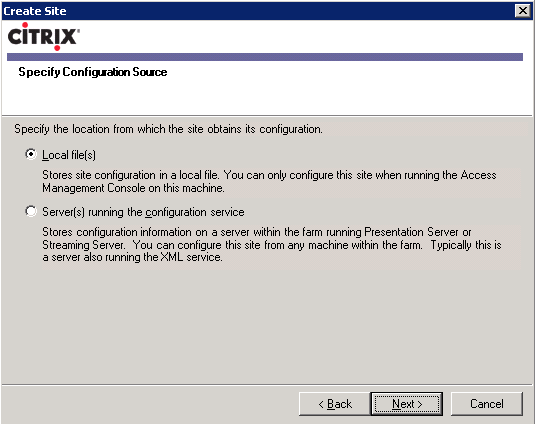
5. Specify authentication settings and click Next
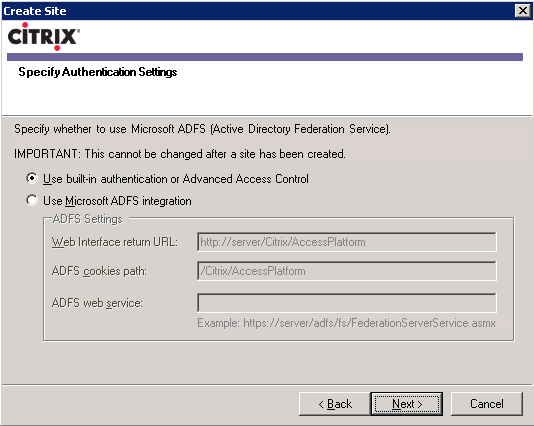
6. Review settings for new site and click Next
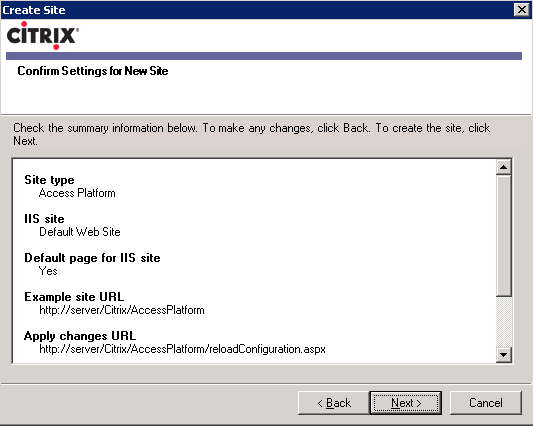
7. Select the option to configure this site now and click Finish when the site has successfully been created
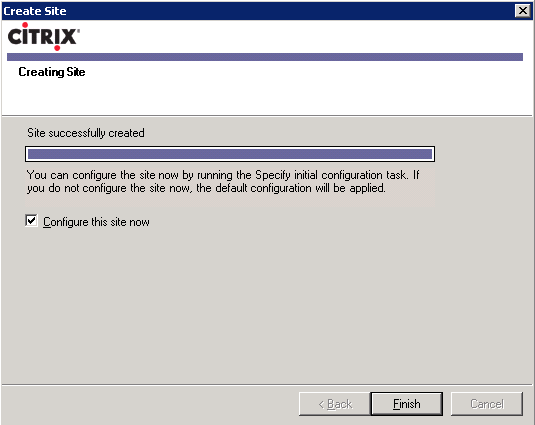
8. At the welcome screen click Next
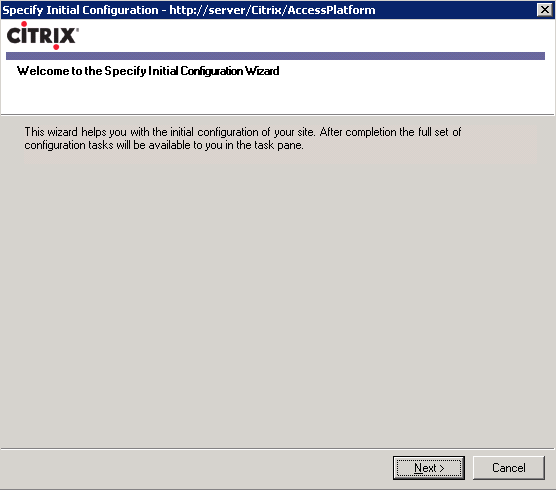
9. Enter the Citrix farm name and add a server running presentation server
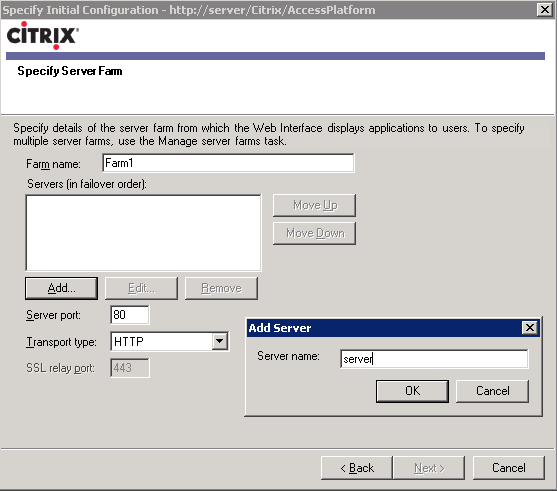
10. Specify the server port and click Next
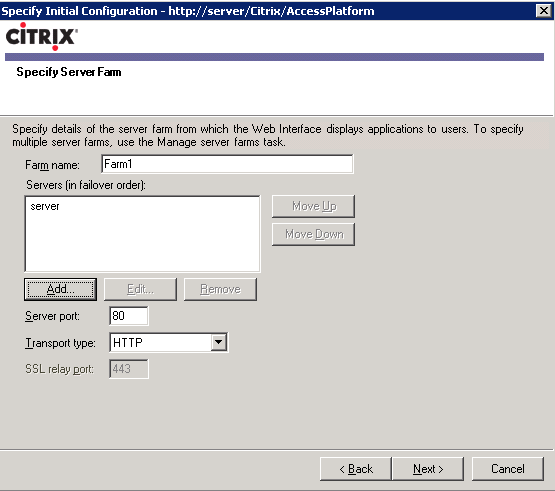
11. Select remote application type and click Next
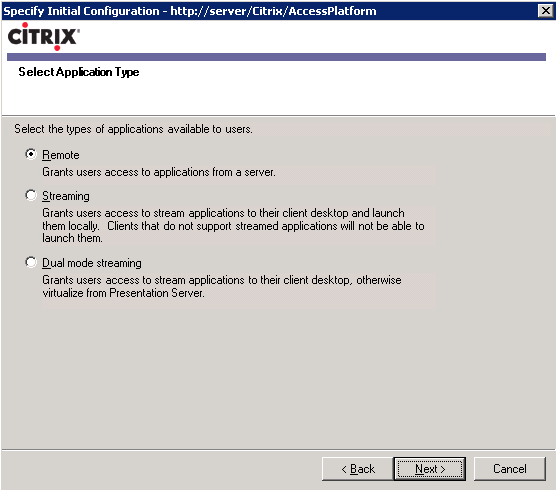
12. Select the access method as direct and click Next
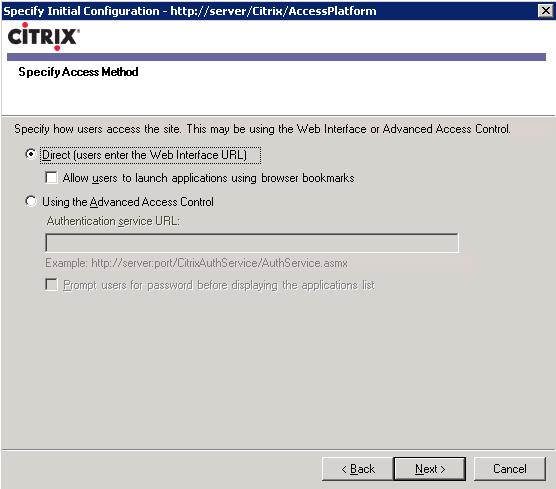
13. Confirm the settings and click Next
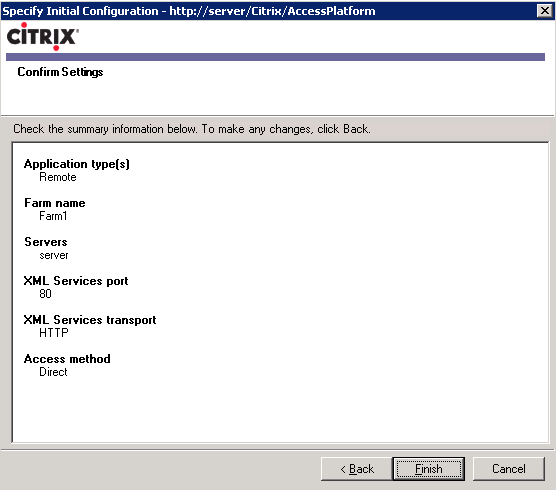
14. This is what a standard Web Interface Management Console should resemble
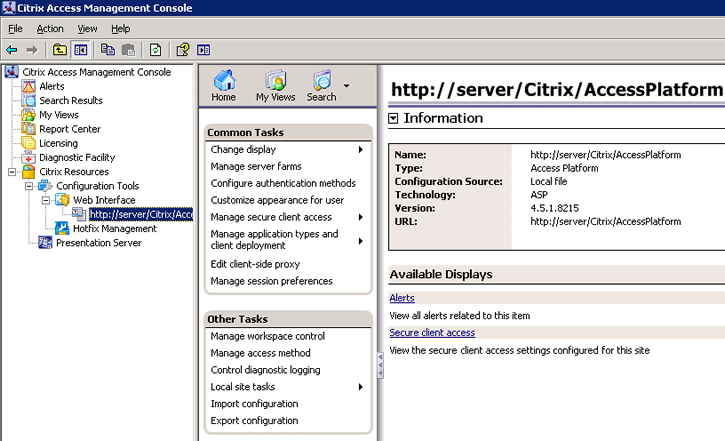
15. Enter the web interface URL in a browser window and login
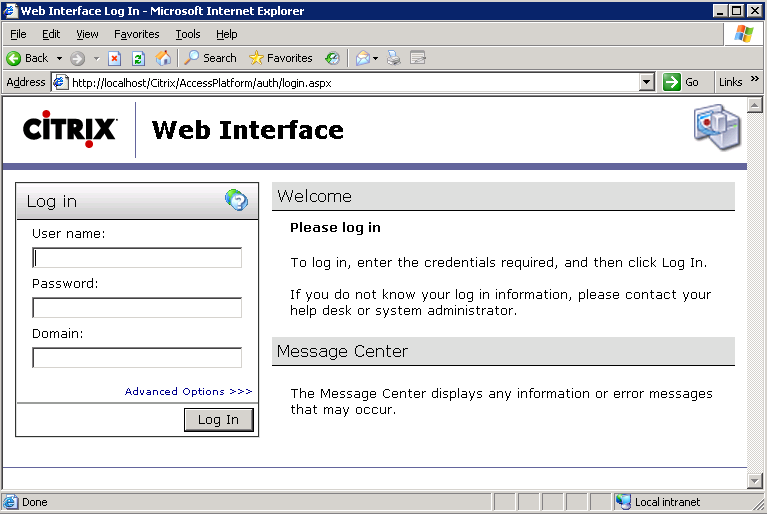
16. Click on the published application to launch it
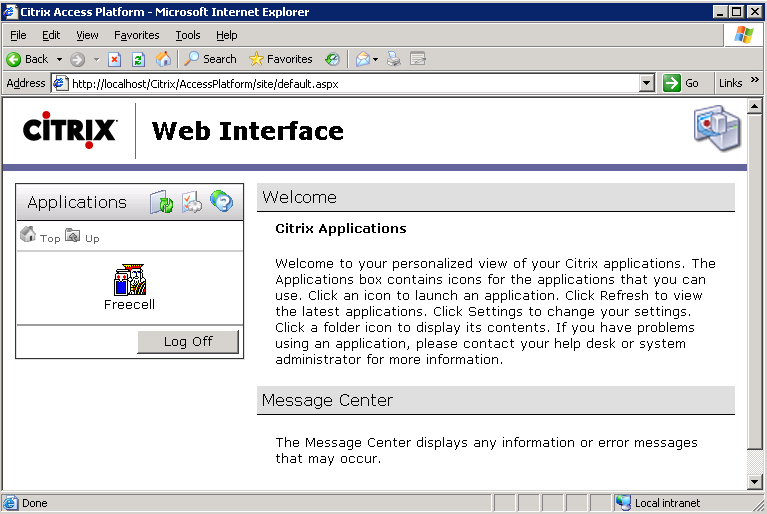
|
|

