| |
Installation Documentation
Citrix Access Management Console Application Publication
1. Start the Citrix Access Management Console by clicking Start, All Programs, Citrix, Management Consoles and Access Management Console
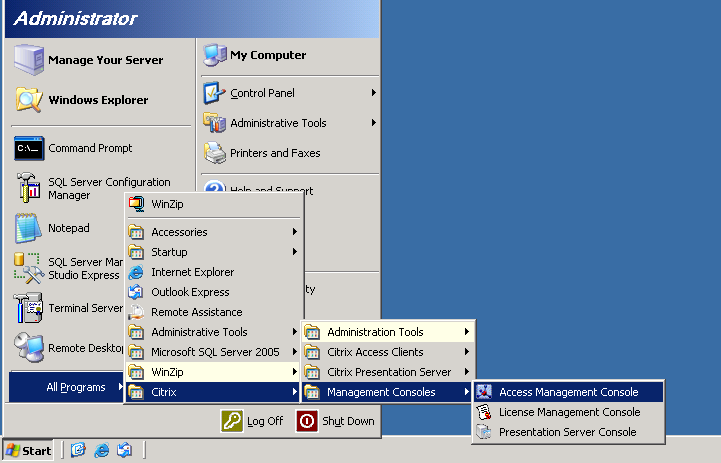
2. Allow the discovery process run by clicking Next
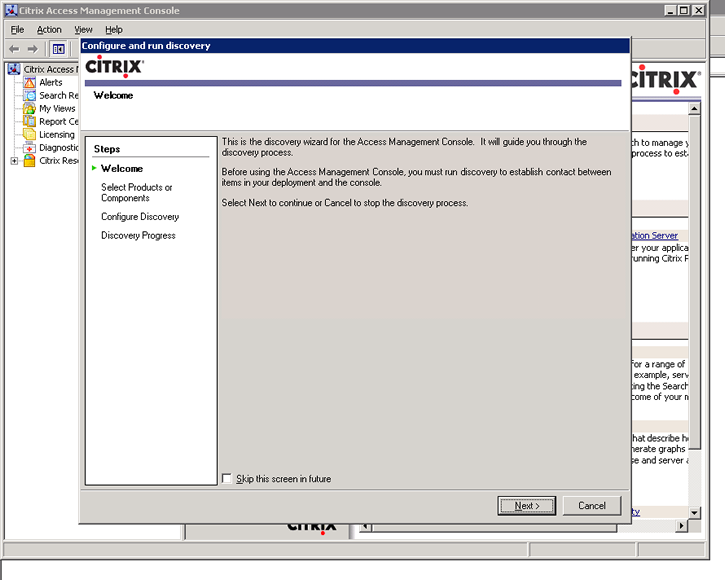
3. Select the default components to be included in the discovery process and click Next
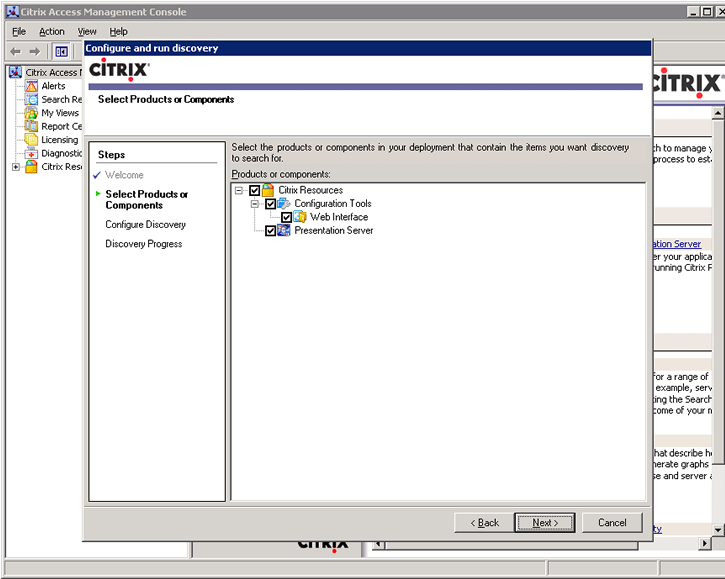
4. When the discovery process is complete click Finish
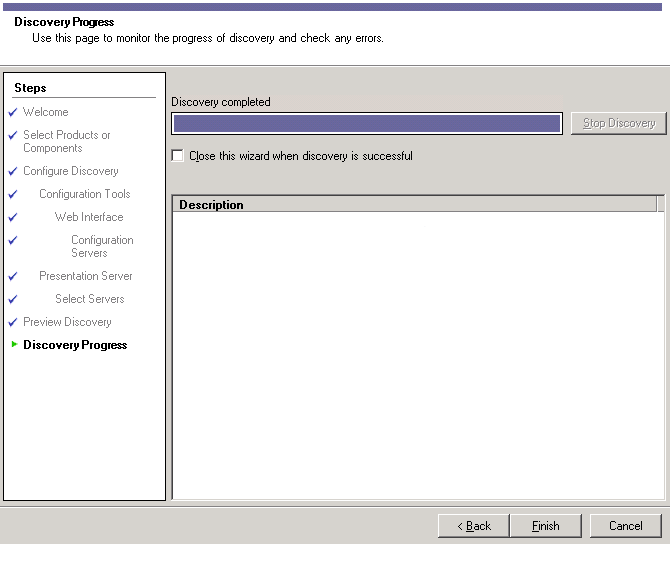
5. Add LOCALHOST as the computer to use for configuration information and click Next.
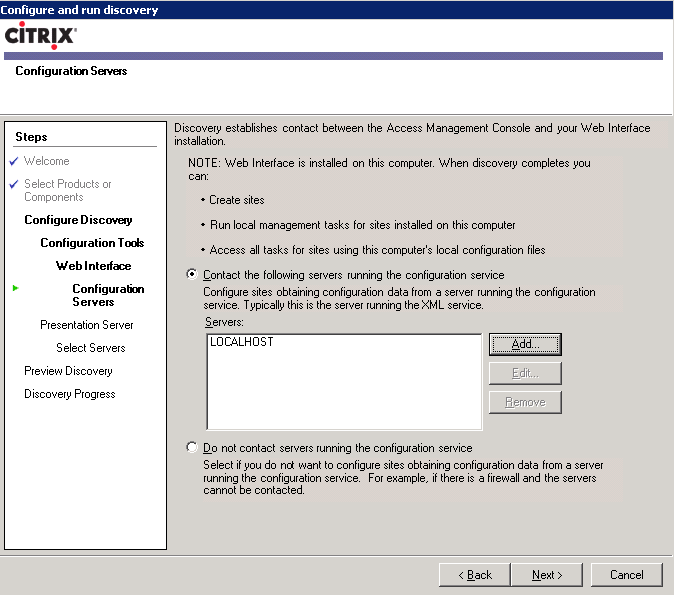
6. Add LOCALHOST as a computer running Presentation Server and click Next.
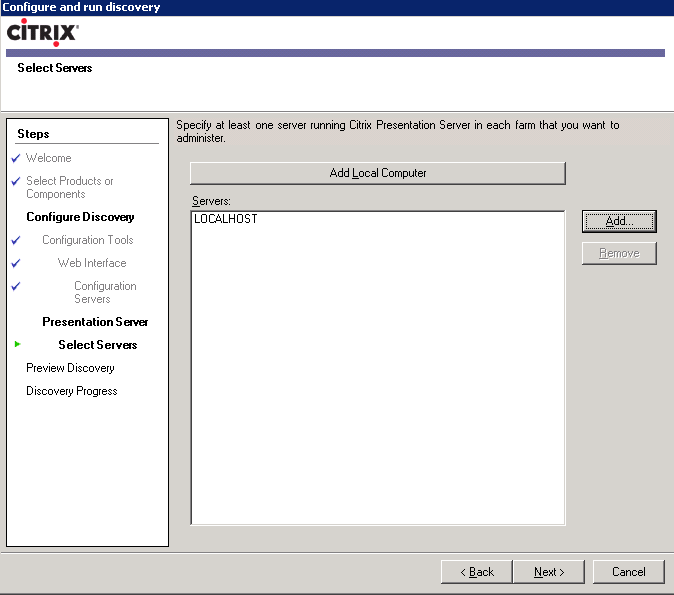
7. Review the summary and click Next
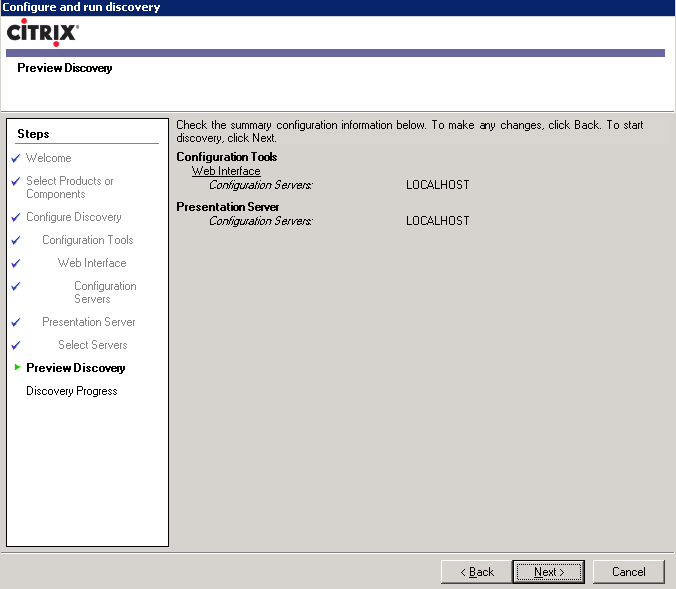
8. This is what a standard Access Management Console should resemble
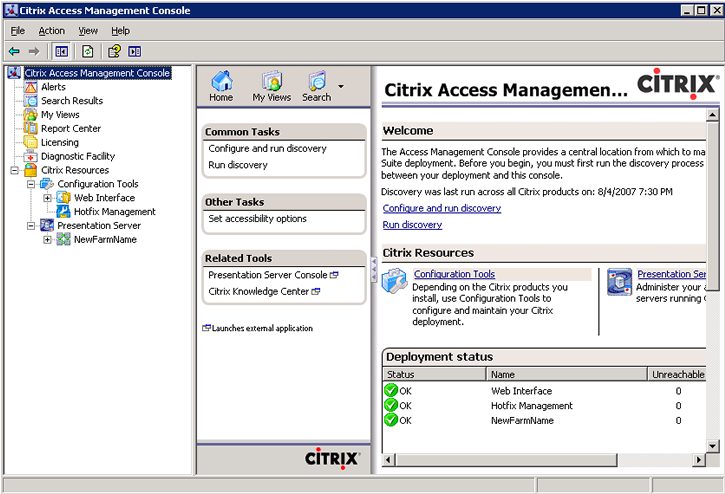
9. Expand the farm folders, right click on Applications, select new and publish application
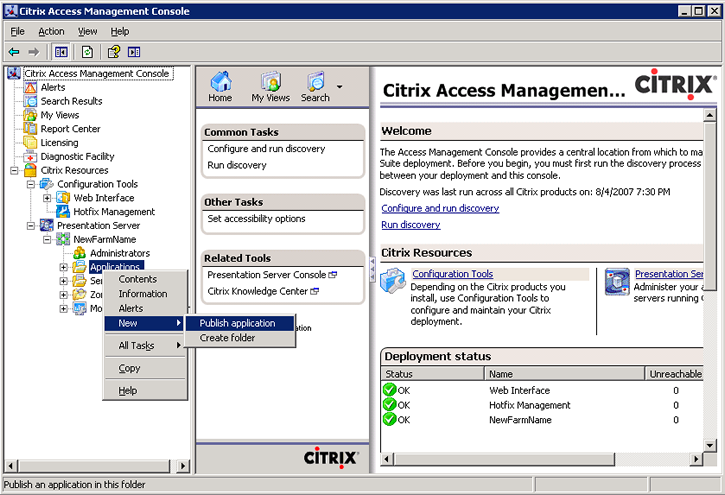
10. At the welcome screen for the application publicaton wizard continue by clicking Next
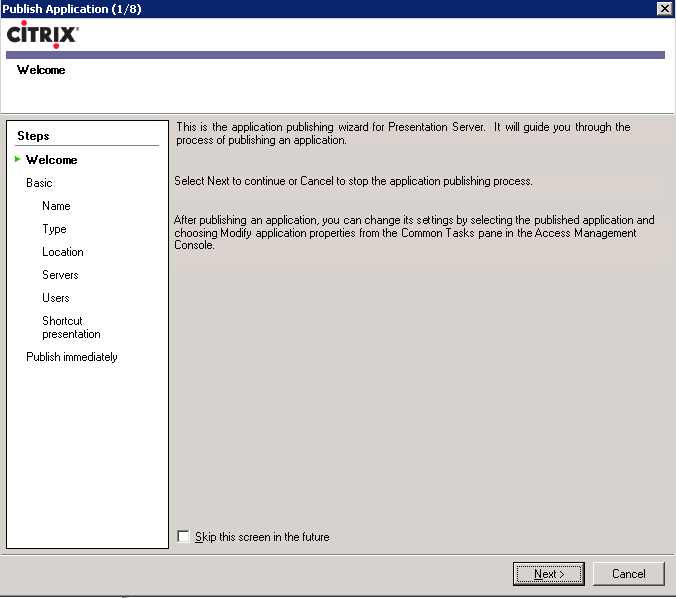
11. Enter the name and description you want displayed to clients for this application and click Next
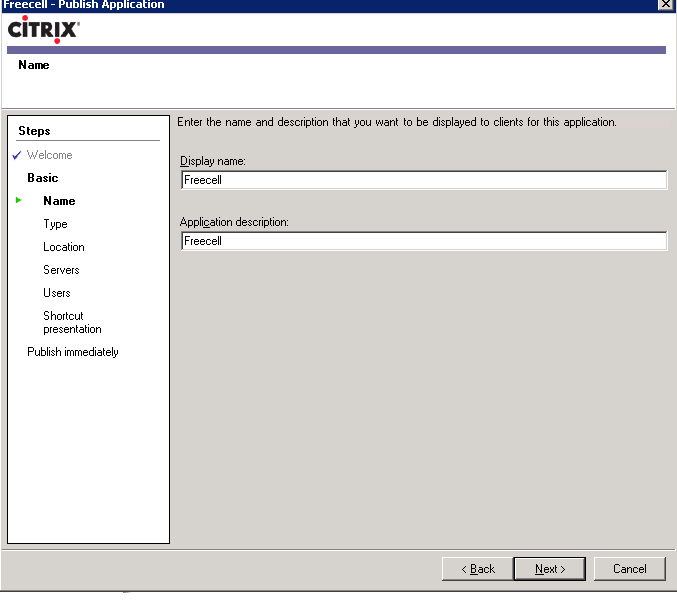
12. Leave default settings and click Next
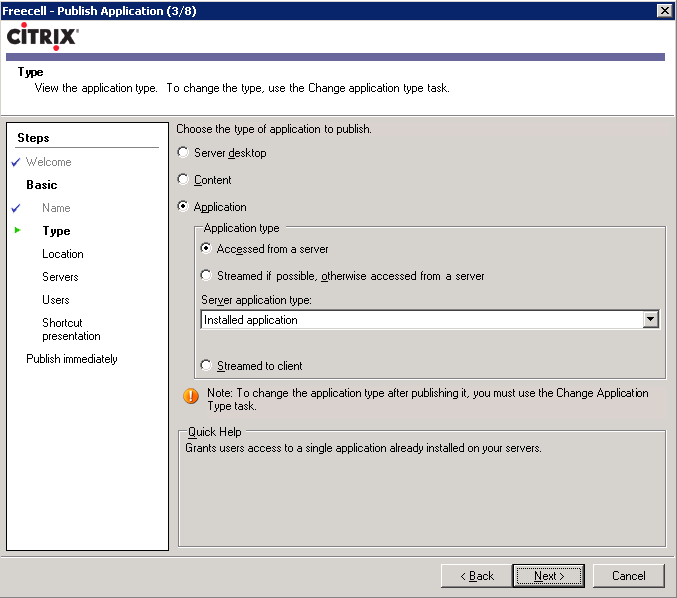
13. Enter the application location and click Next
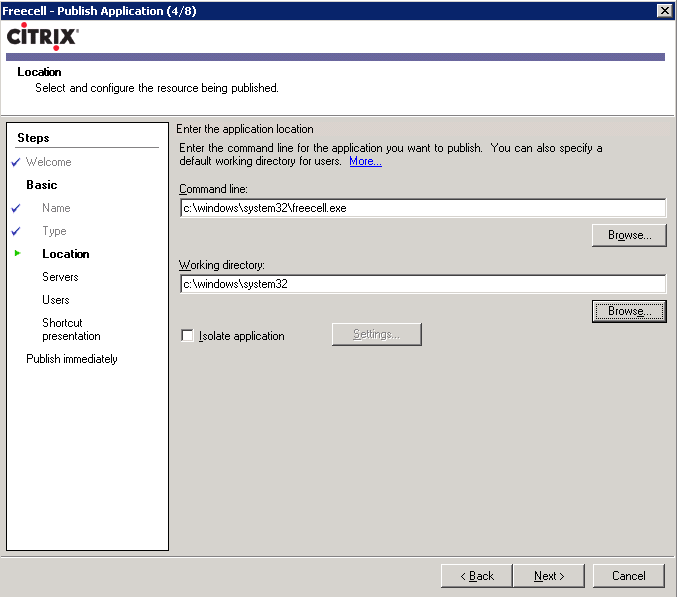
14. Click Add to specify servers on which this published application will run
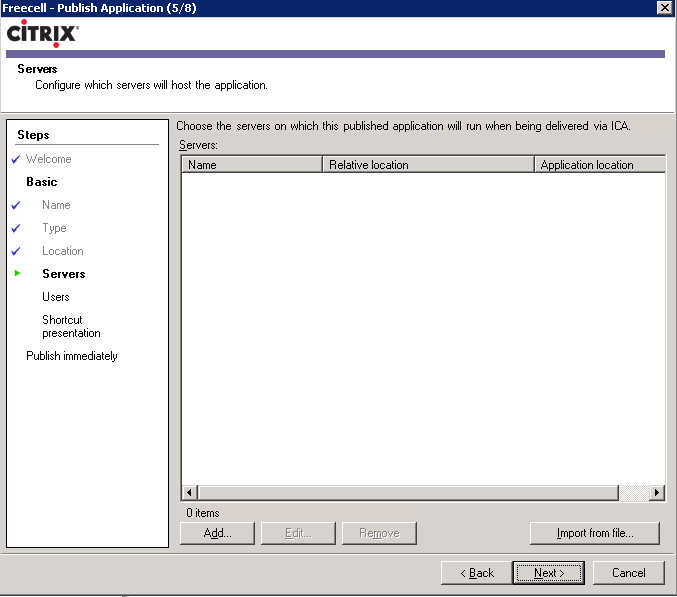
15. Select servers on which this published application will run and click Add
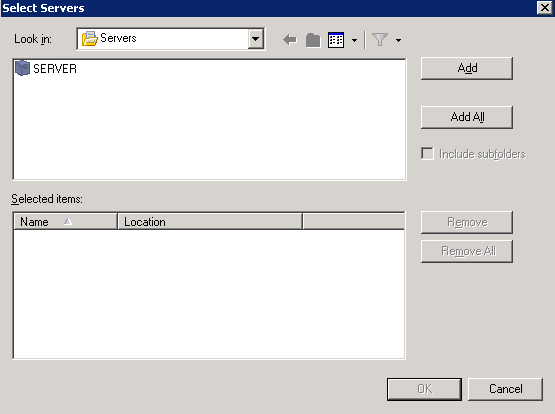
16. After adding the selected servers click OK
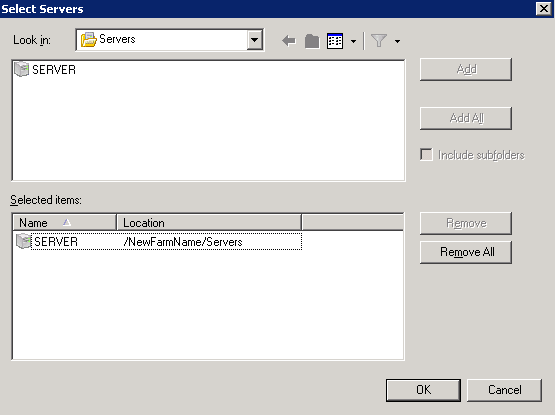
17. Review selected servers on which this published application will run and click Next
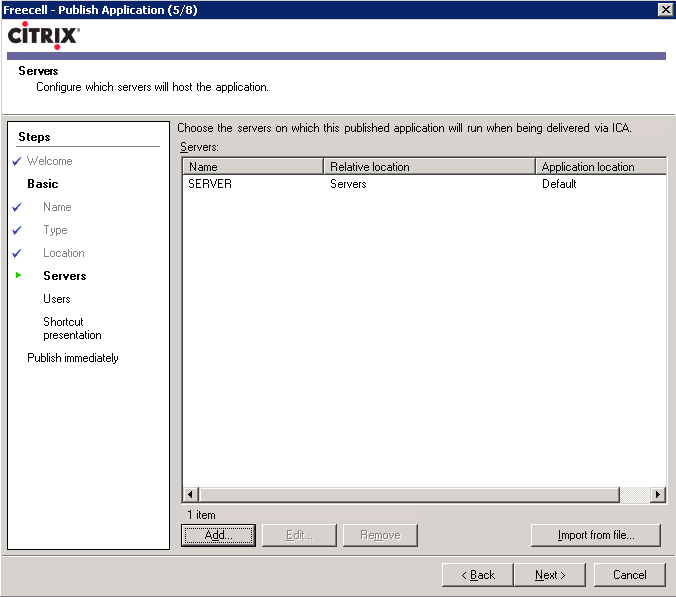
18. Add users which will have permission to run this published application
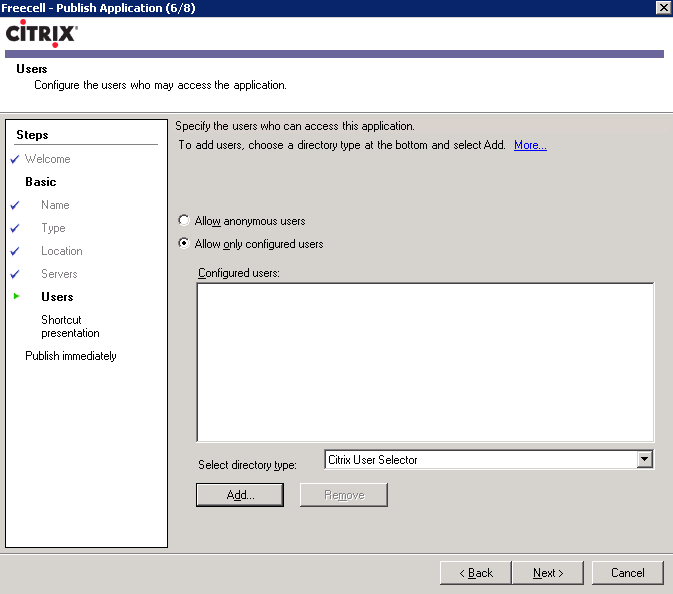
19. Select users which will have permission to run this published application and click Ok
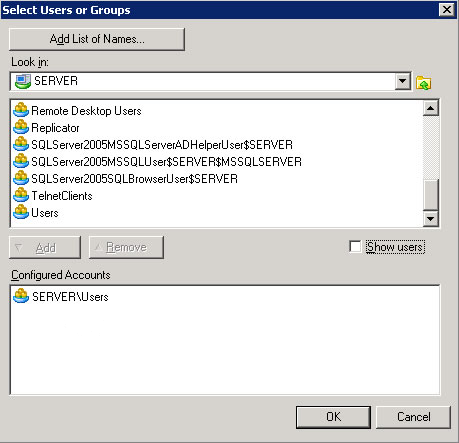
20. Review the users and click Next
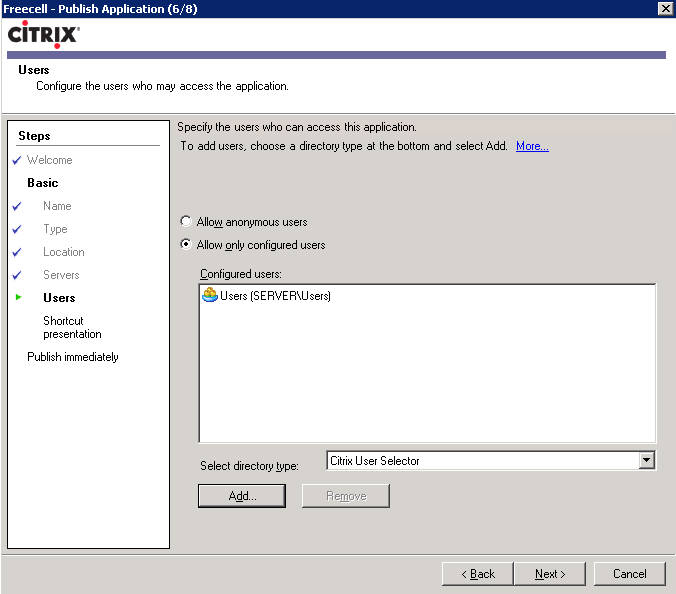
21. Leave default settings and click Next
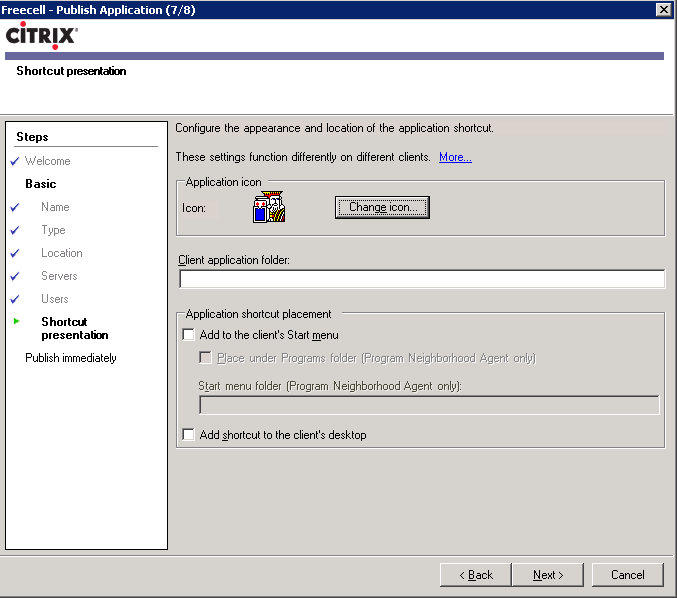
22. Leave default settings and click Finish
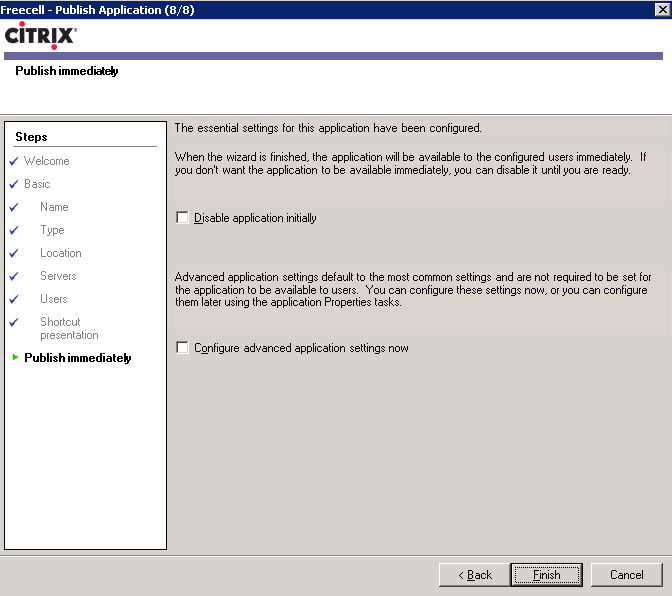
23. This is what a standard Access Management Console should resemble with a published application
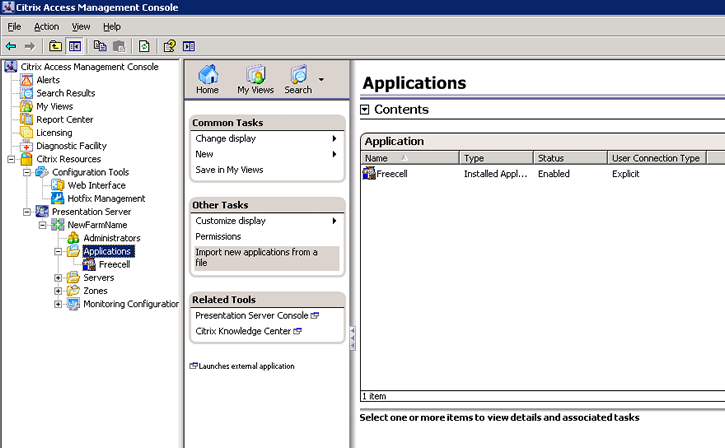
|
|

