| |
Installation Documentation
Citrix 4.5 - Web Interface Configuration for Advanced Access Control server
1. Start the Citrix Access Management Console by clicking Start, All Programs, Citrix, Management Consoles, Access Management Console, right click on web interface and create site
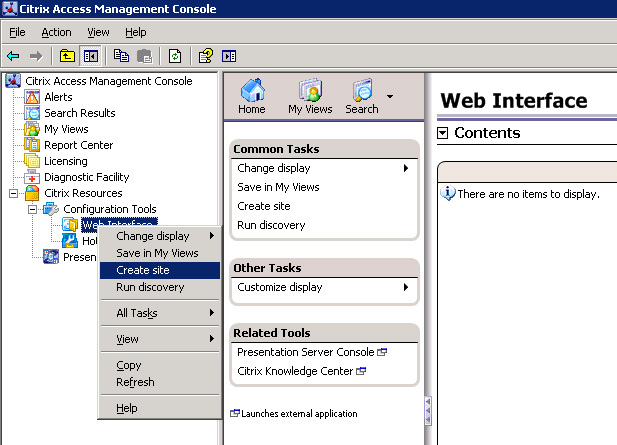
2. Select access platform site and click Next
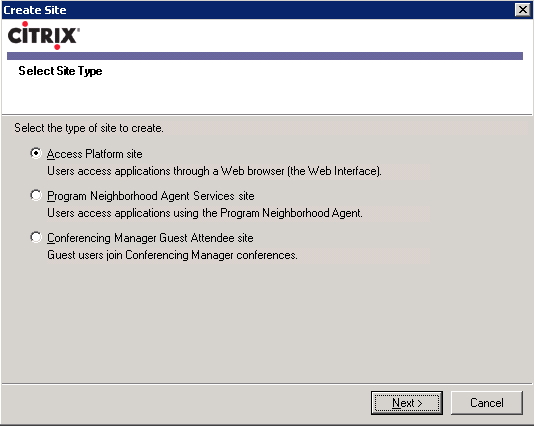
3. Specify the IIS location, whether it will be the default page and click Next
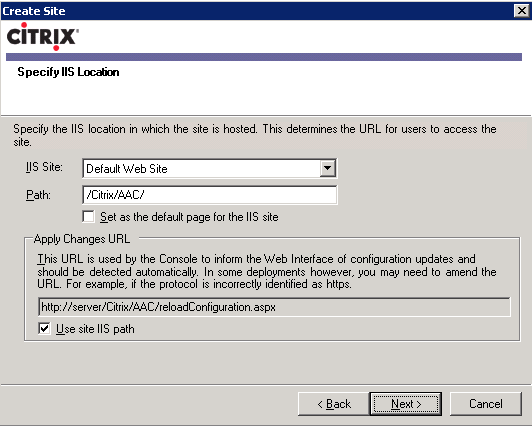
4. Specify the configuration source and click Next
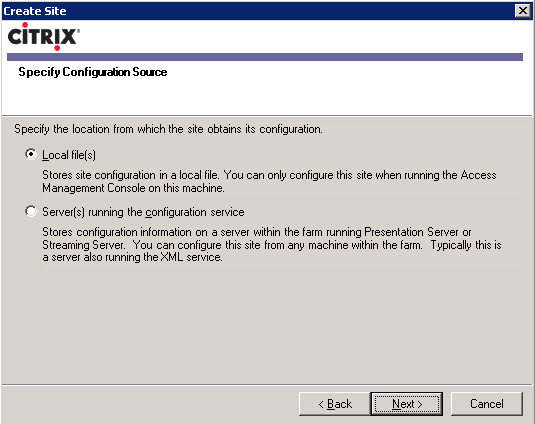
5. Specify authentication settings and click Next
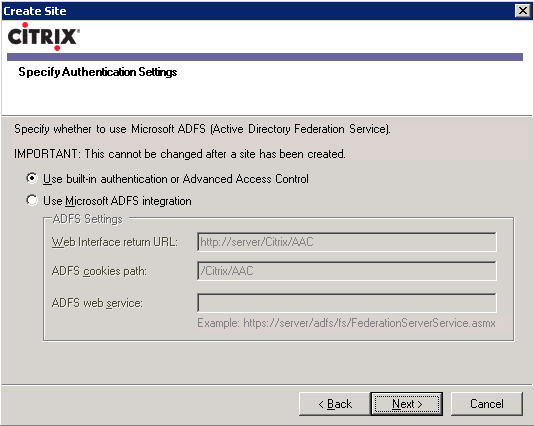
6. Review settings for new site and click Next
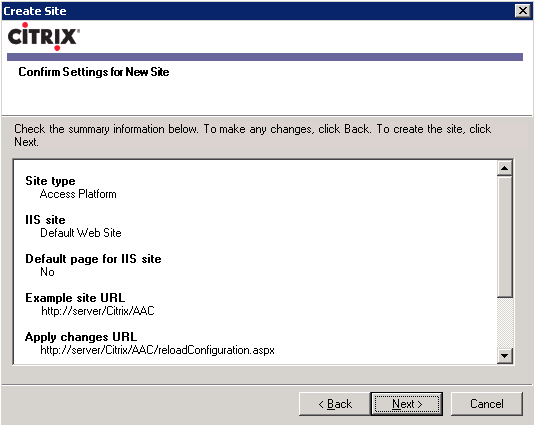
7. Select the option to configure this site now and click Finish when the site has successfully been created
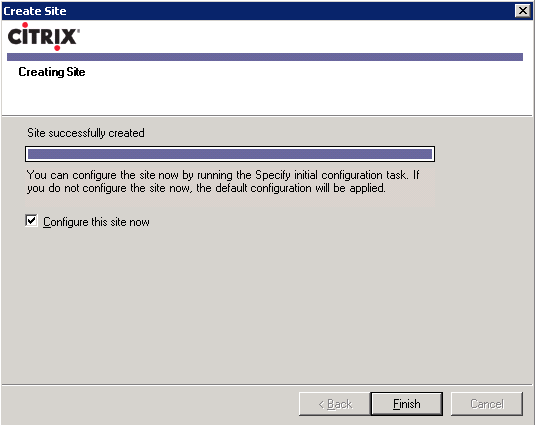
8. At the welcome screen click Next
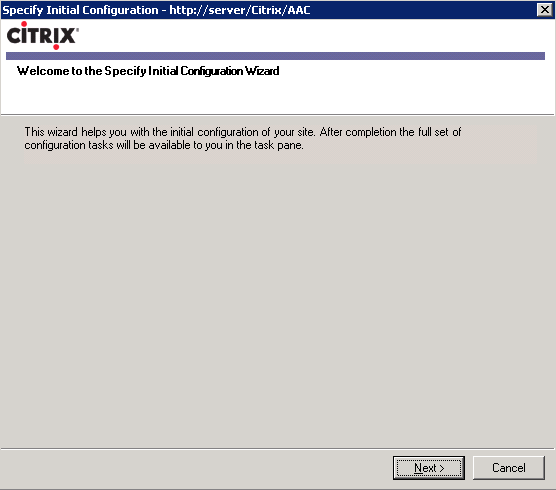
9. Enter the Citrix farm name and add a server running presentation server
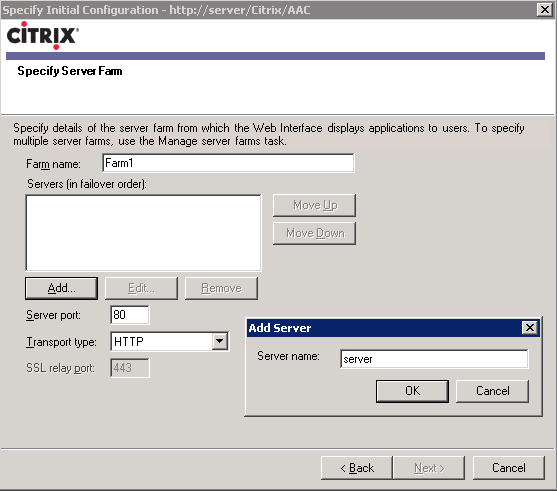
10. Specify the server port and click Next
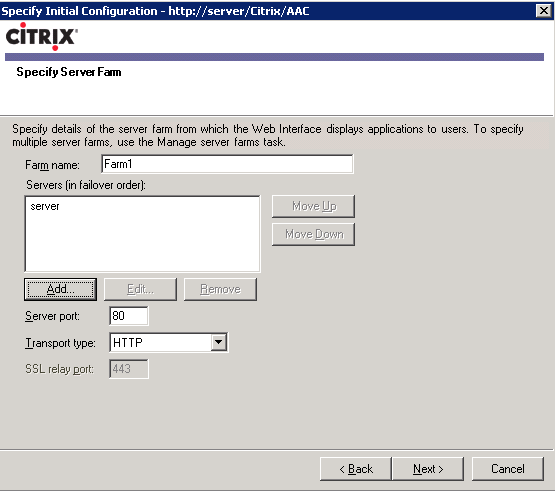
11. Select remote application type and click Next
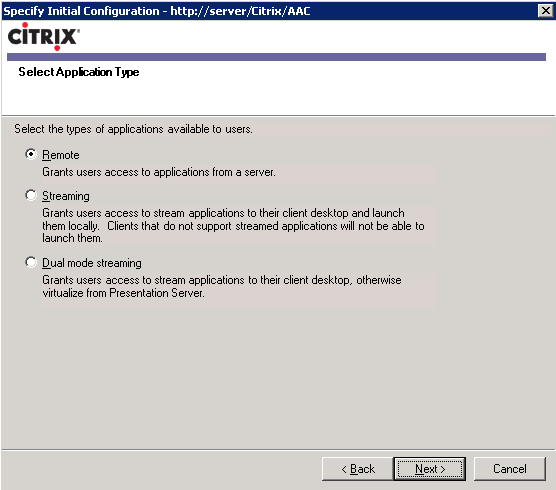
12. Select the access method as Advanced Access Control, enter the Authentication service URL and click Next
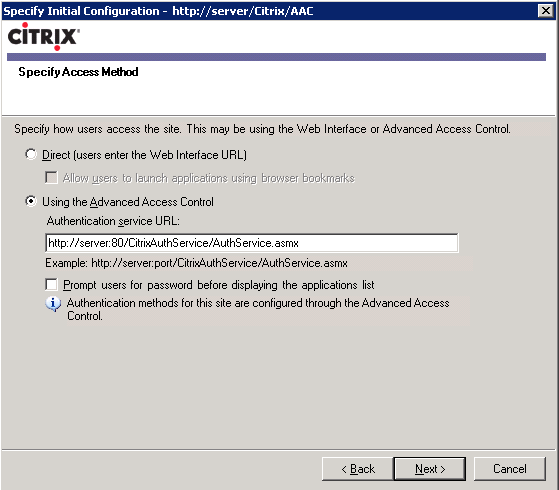
13. Confirm the settings and click Next
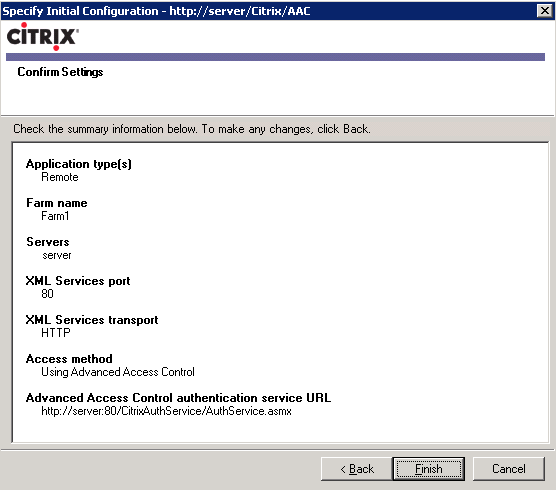
14. Enter the web interface URL in a browser window to confirm that it is functioning properly.
The correct response should be Access is denied
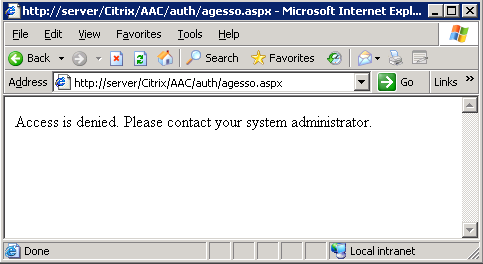
15. Create a new web resource by expanding the Access Gateway folder, Farm folder, Resources, right click on Web Resources and select Create Web Resource
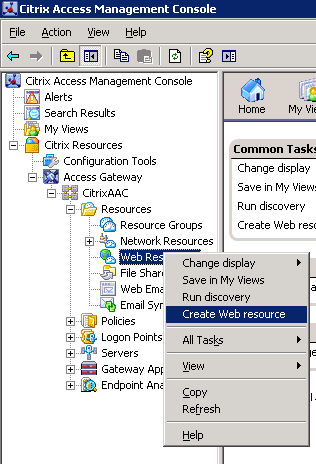
16. Enter the web resource name and click Next
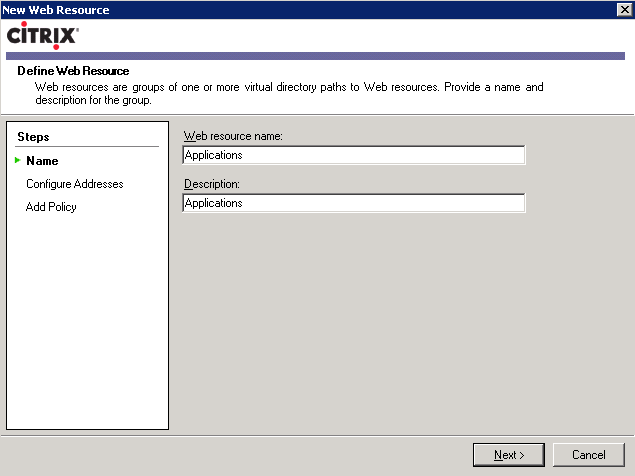
17. Configure a new URL to grant access to, select Citrix Web Interface 4.2 or later as the application type, select integrated Windows
authentication and click Ok
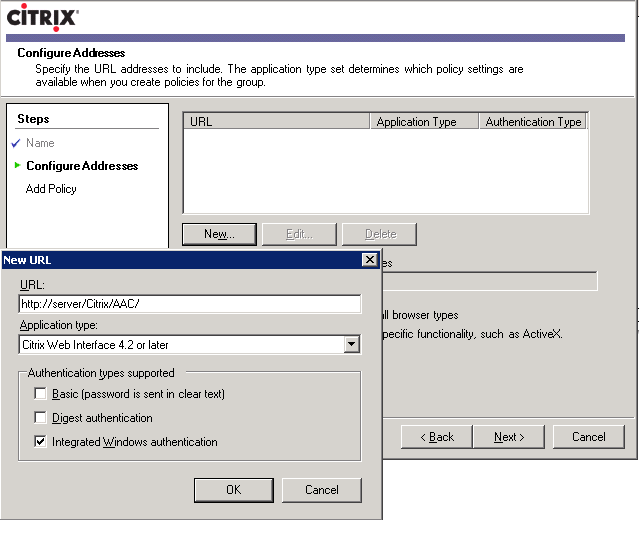
18. Publish the homepage for users in their list of resources and click Next
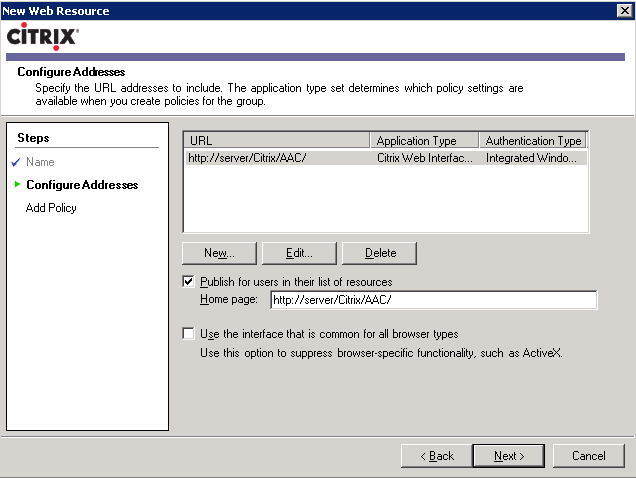
19. Select to create a policy later and click Next
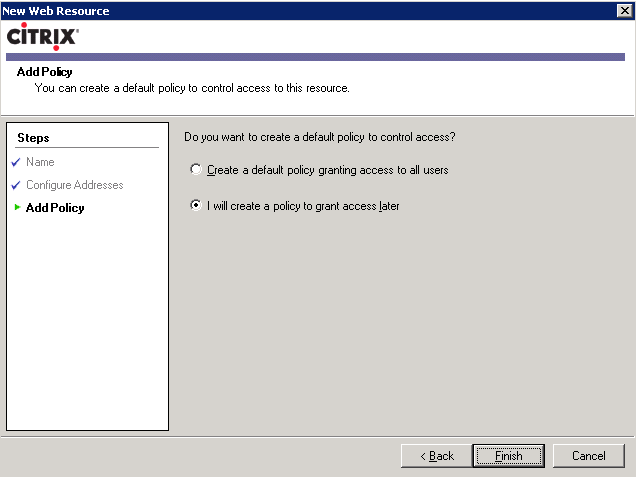
20. Enter the web interface URL in a browser window and login to confirm that it is functioning properly
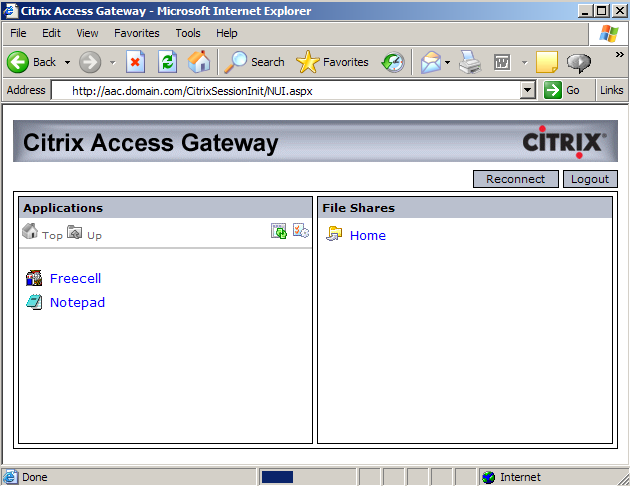
|
|

